How to remove stuttering in Arena Breakout: Infinite
How to fix Arena Breakout: Infinite's performance issues.
If you’re playing Arena Breakout: Infinite, chances are you’re running into performance issues, especially if you’re on a newer Nvidia card. One of the major ones we’ve noticed is an egregious occasional stutter that can turn the fast-paced firefights into a nightmare. So here’s a little guide with temporary solutions until Morefun Studios addresses the issue.
Tinkering with settings
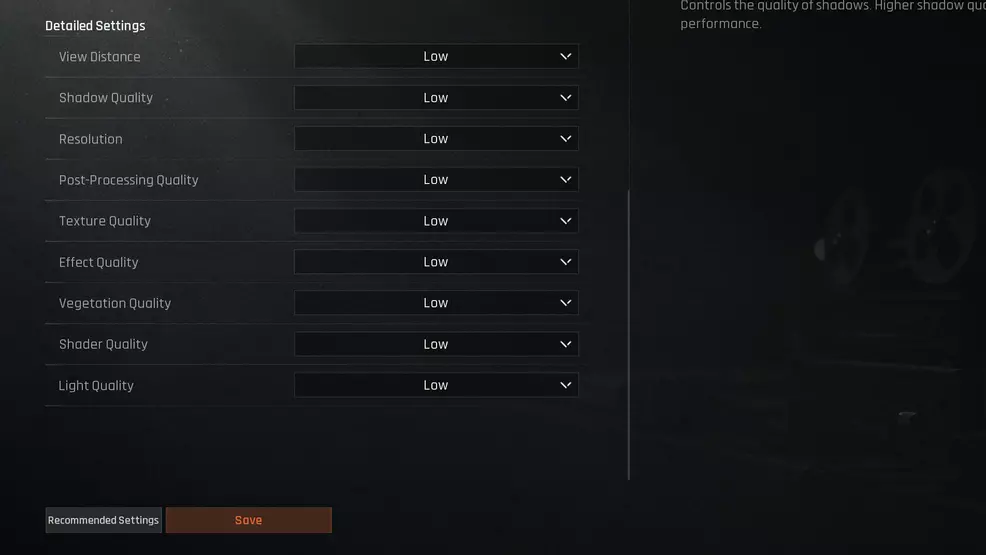
Source: Morefun Studios
As long as you’re running a moderately modern system, you should be fine. But you can always play around with Shadow Detail, Texture Quality, and Shader settings to get better FPS. Should you have a card that enables DLSS or FSR, disable it as both of these options seem to make the stuttering worse.
After excessive testing, setting the View Distance to Low and Post-Processing Quality to Low or Medium seems to yield the best results. Mileage might vary. Make sure to also disable V-Sync unless dealing with screen tearing. Try playing the game in Fullscreen Mode, and set the Max FPS to the refresh rate of your monitor.
Change your Windows Graphics Settings
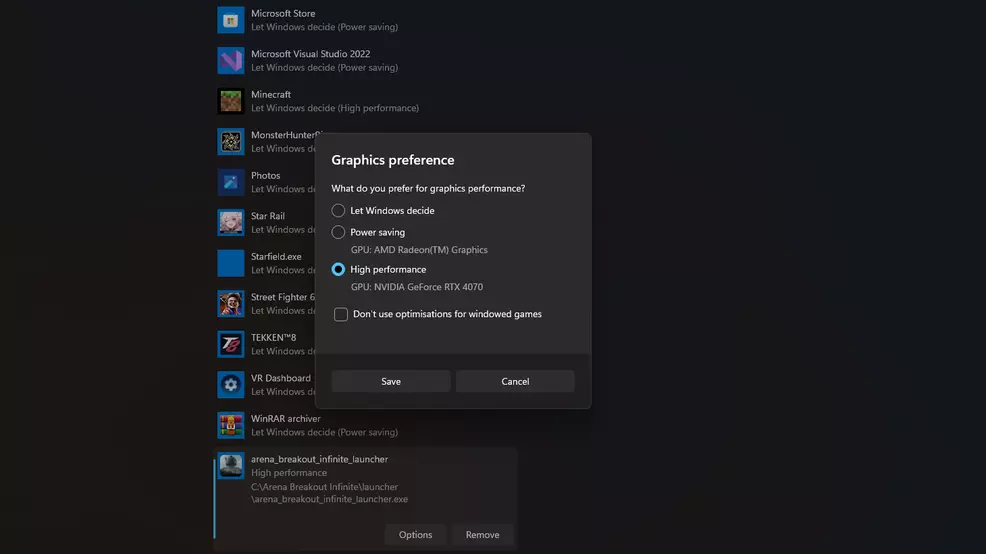
Source: Shacknews
You can also give Arena Breakout: Infinite a higher priority via your Windows Graphics Settings. To get there either type Graphics Settings in the Search Bar on the Start Menu, or right-click on your Desktop, hit Display settings, and find Graphics under Related settings.
Here you can add Arena Breakout: Infinite via the browse option to the list. Click it in the list, hit Options and set it to High Performance, then click Save. To make sure things run as smoothly as possible hit the Change default graphics settings on top and toggle Hardware-accelerated GPU scheduling. After enabling it you need to restart your PC and you should see results.
Disable any Overlays
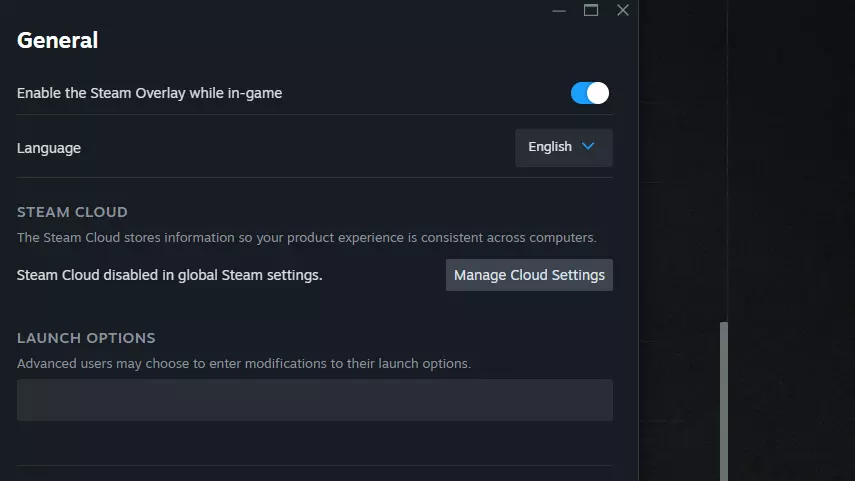
Source: Shacknews
If you’re using any overlays, be it NVIDIA’s Shadowplay, AMD Radeon Overlay, Discord, or the generic Steam Overlay, try disabling them. The Steam Overlay can be disabled individually per game by right-clicking the game in your Library, selecting properties, and disabling the Steam Overlay while in-game. The Discord Overlay settings can be found under Settings and then Game Overlay in the Activity settings. NVIDIA’s Shadowplay can be disabled by opening the NVIDIA app, selecting settings, and disabling the NVIDIA overlay option. To disable the AMD overlay, either hit Alt+R or open the app. Under preferences, you can then find the Show overlay option and turn it off.
For more on Arena Breakout: Infinite, make sure to check out our other guides like how to find the safe in one of the early missions, and what loadouts you should use.
-
Timo Reinecke posted a new article, How to remove stuttering in Arena Breakout: Infinite


