How to change the Shadowplay save file location in the NVIDIA App
The NVIDIA App has replaced the GeForce Experience which means some Shadowplay settings, like save file location, might have reset.
Shadowplay is NVIDIA’s proprietary video game recording software that allows players to capture their gaming highlights. With the release of the NVIDIA App, your Shadowplay recording save file may have changed, which could result in either not being able to find your clips or filling up the wrong drive.
How to change Shadowplay save file location
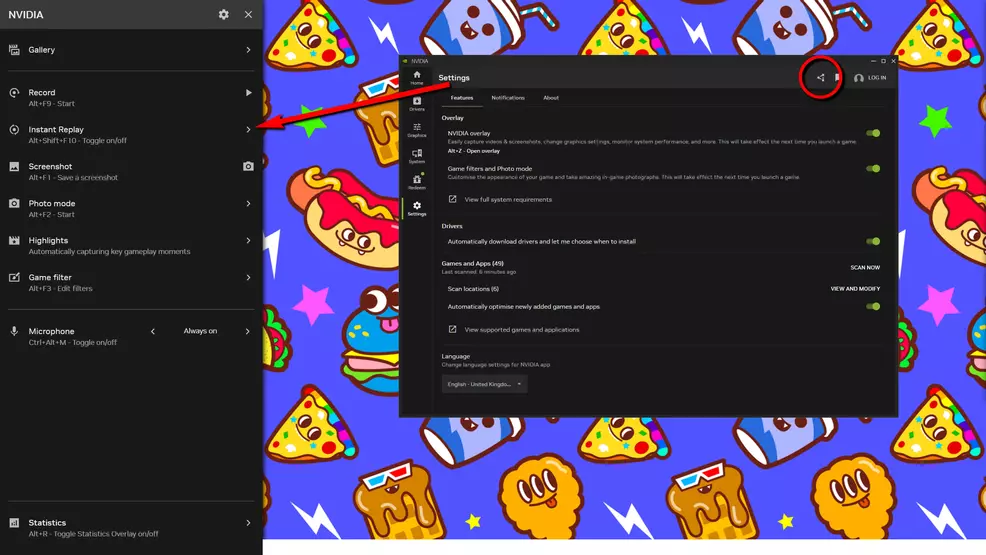
Source: Shacknews
To change the Shadowplay recording save file location, you must first disable the Instant Replay feature. If this is enabled, you won’t be able to alter the folder as the system will technically be running. You can find this setting via the following:
- Open the Shadowplay overlay by pressing Alt + Z or by clicking the Shadowplay button in the NVIDIA App
- Click Instant Replay on the pop-out panel
- Switch the slider into the “off” position under “Instant Replay”
With the continuous capture turned off, you can now change the save file of your recording. This setting is found in a completely different spot:
- Open the Shadowplay overlay
- Click the Settings gear
- Select Files and Disc Space
- Click the folder beside the Temporary Files and Gallery locations to pick a new save spot
- Click the check mark to confirm the new save location
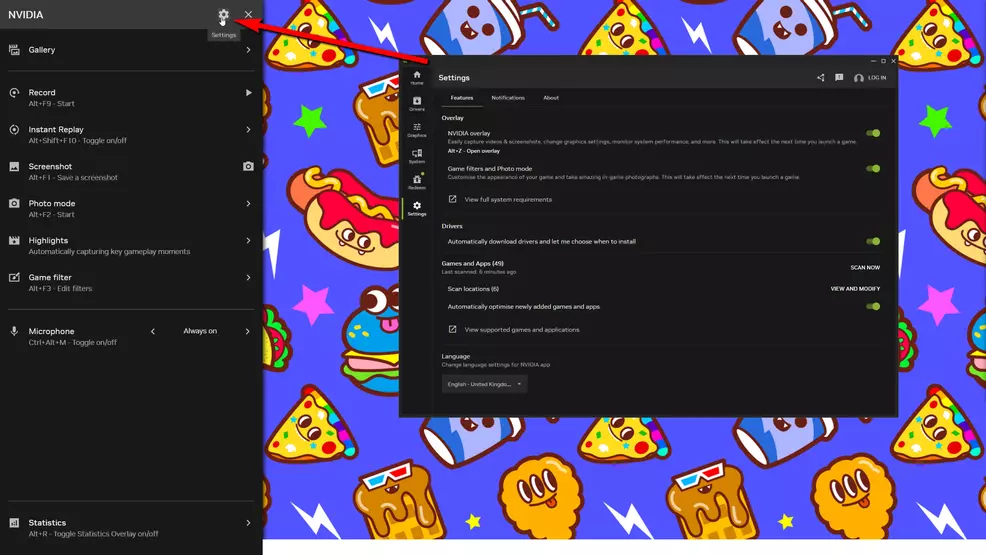
Source: Shacknews
Remember to go back and enable the Instant Replay feature if you want it active. This can be useful if something happens while you’re playing and you didn’t have the foresight to already be recording. There are some video configuration settings under the Instant Replay section (which can also only be changed when the feature is disabled). You can set the Instant Replay length, the video quality, and a few other things.
While Shadowplay has been around for a while now, NVIDIA has continued to update the systems surrounding the video recording feature. The release of the new NVIDIA App may have changed some of your settings, so make sure you’ve got the Shadowplay file save locations in the right spots before you start recording your gameplay.
-
Sam Chandler posted a new article, How to change the Shadowplay save file location in the NVIDIA App


