How to show your FPS counter in Diablo 4
Do you suspect that your PC might be underperforming a little in Diablo 4? This is how to show the FPS counter.
With Vessel of Hatred, lots of people are diving back into Diablo 4 to see how the Spritiborn plays and check out the new adventure as they take on Mephisto. If you need to know your FPS to check your PC performance, this is how to do it in-game.
How to show your FPS counter in Diablo 4
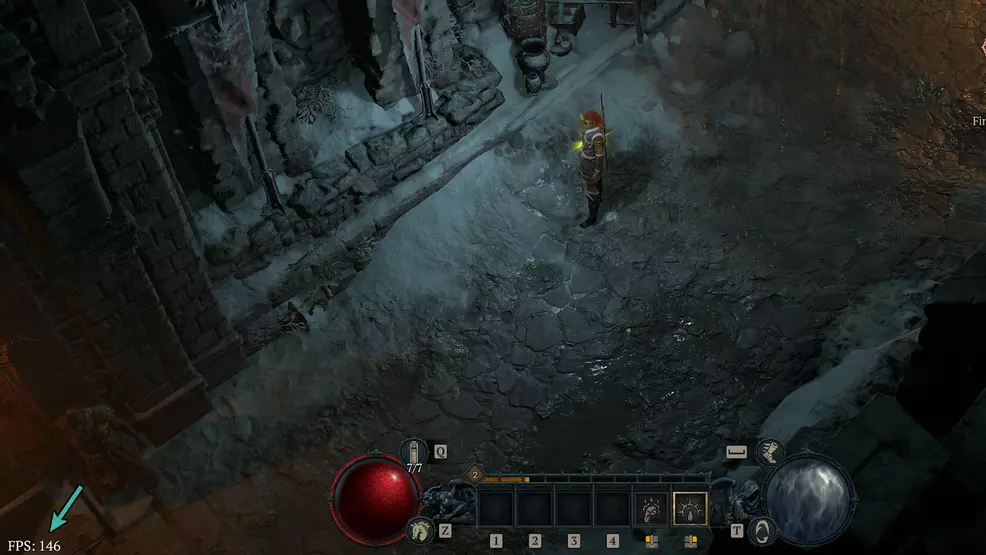
Source: Shacknews
To show your FPS counter in Diablo 4, all you need to do is hit CTRL + R on PC. Hitting the same buttons again will cycle to showing the latency in your server connection, and then doing it a third time will go back to a blank display.
The FPS Counter will appear in the bottom left corner of the screen. It will be a very simple readout of your FPS number with no further data. Sadly, you will not be able to use any command to show the game's FPS on consoles.
Now, this might also be a limitation of the author (sorry) rather than the game, but I investigated the .inis and couldn’t find anything to alter in order to move the FPS counter from the bottom left corner.
If you are looking to have the display appear in different places I would suggest using a program such as Shadowplay or ReLive, depending on your GPU manufacturer, or even something like PlayClaw. If you want to go back in time a decade, you could use FRAPS.
Finally, as weird as this is to type, Microsoft Game Bar has become a pretty decent monitoring and recording solution over the years. If you have been running into trouble recording with third-party programs, it’s a great option to check out now.
If you are struggling to get good performance in the game, be sure to check out our best settings for Diablo 4 for some help.
-
Aidan O'Brien posted a new article, How to show your FPS counter in Diablo 4


