EA Sports College Football 25 crossplay multiplayer explained
Here's how crossplay works in EA Sports College Football 25 and what modes support it.
EA Sports College Football 25 is finally here and with it comes a plethora of modes to play and explore. If you’d like to experience it with a friend on a different platform, you’ll need to utilize the game’s crossplay features. Here’s how crossplay works in EA Sports College Football 25 and what modes support it.
How to play crossplay in College Football 25

Source: EA Sports
Crossplay is enabled by default in College Football 25. To use crossplay, you’ll need an EA account and a subscription to the online service respective to your platform (Xbox Network or PlayStation Plus). Open the EA connect menu and type your friend’s EA account name into the search tab to send them a friend request. Once done, you can use this menu to invite them to crossplay games.
Which modes support crossplay in College Football 25
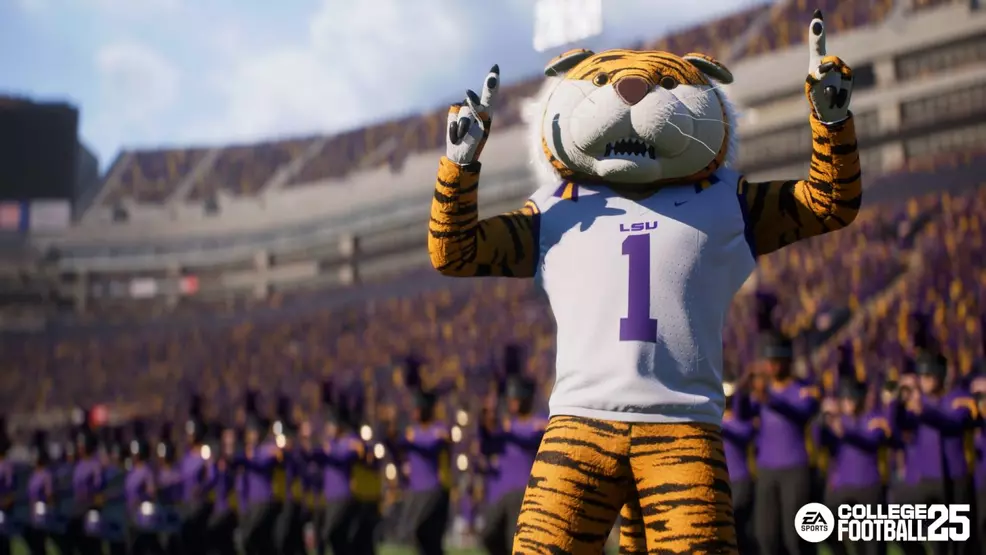
Source: EA Sports
Road to the College Football Playoff, College Football Ultimate Team, and Play a Friend all support crossplay mode. While crossplay is active for CUT matches, the Auction House listings will not be shared across platforms.
This also means Dynasty mode does not support crossplay in College Football 25. If you’re hoping to have a league with your friends, you’ll need to all be on the same platform.
How to disable crossplay in College Football 25

Source: EA Sports
To disable crossplay in CFB 25, Xbox Series X players will have to turn it off in their system settings. PS5 players can disable crossplay through CFB 25’s in-game settings. Doing so will prohibit you from being matched with players on other platforms. Be aware that EA uses crossplay to reduce wait times in matchmaking, so you might experience longer wait times if you disable it.
That’s everything you need to know about crossplay in EA Sports College Football 25. Make Shacknews your home for all CFB 25 guides and news.
-
Donovan Erskine posted a new article, EA Sports College Football 25 crossplay multiplayer explained


