How to download Delta Game Emulator on iOS
The Delta Game Emulator can play games from a variety of retro consoles.
Apple updated its App Store guidelines to allow retro video game emulators on the App Store, ushering a new era of mobile gaming. The Delta Emulator was the first major emulator to launch in the App Store, allowing players to enjoy countless titles from old school consoles and handhelds. If you’re looking to take the nostalgia trip, here’s how you can download the Delta Emulator.
How to download Delta Game Emulator
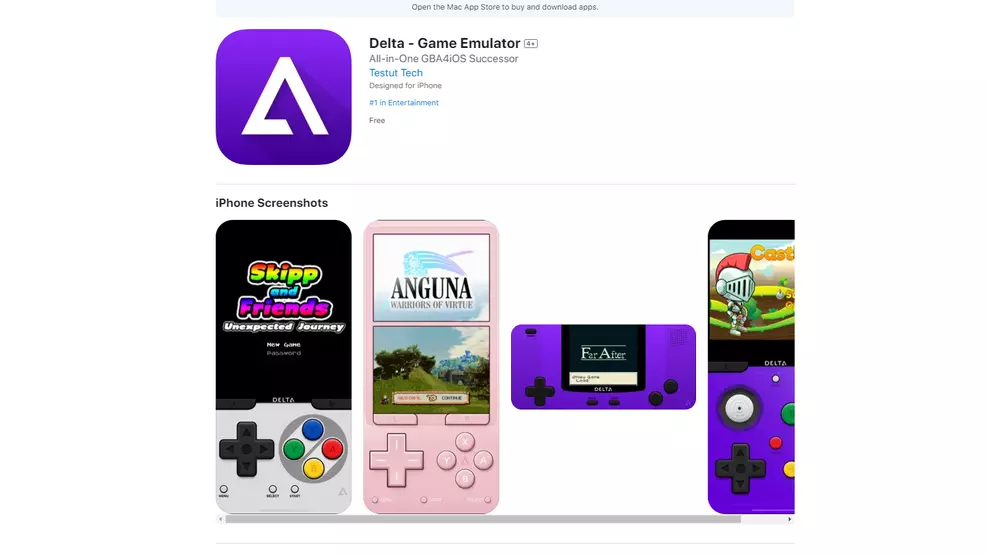
You can download the Delta Emulator from the App Store on your iPhone or iPad. You should be able to find it on the list of top games, through search, or using the direct link provided previously.
When you launch the emulator you’ll see an empty list of games. You can add games that you own to your emulator by pressing the “+” icon in the top right corner of the screen. Once you’ve added games to your library, you should see icons for them in your library. Simply tap the game you want to play to load it up.
While the games you play will have their own built-in Save features, we recommend you use Delta’s save states just for the extra layer of security.
That’s how you can install the Delta Game Emulator and start enjoying retro titles on your iPhone or iPad. While emulators have long been allowed on the Google Play Store, this marks the first time that they’re permitted on Apple’s App Store.
-
Donovan Erskine posted a new article, How to download Delta Game Emulator on iOS


