How to disable audio and video calls on Twitter/X
Turn off Twitter/X calls and hide your IP address from people who try to contact you.
Twitter/X now includes a feature that lets users make audio and video calls through DMs. It’s on by default, and will allow other users to call your phone and even see your IP address if you don’t disable it. Here’s how you can disable calls on Twitter/X and hide your IP address from others.
How to disable audio and video calls
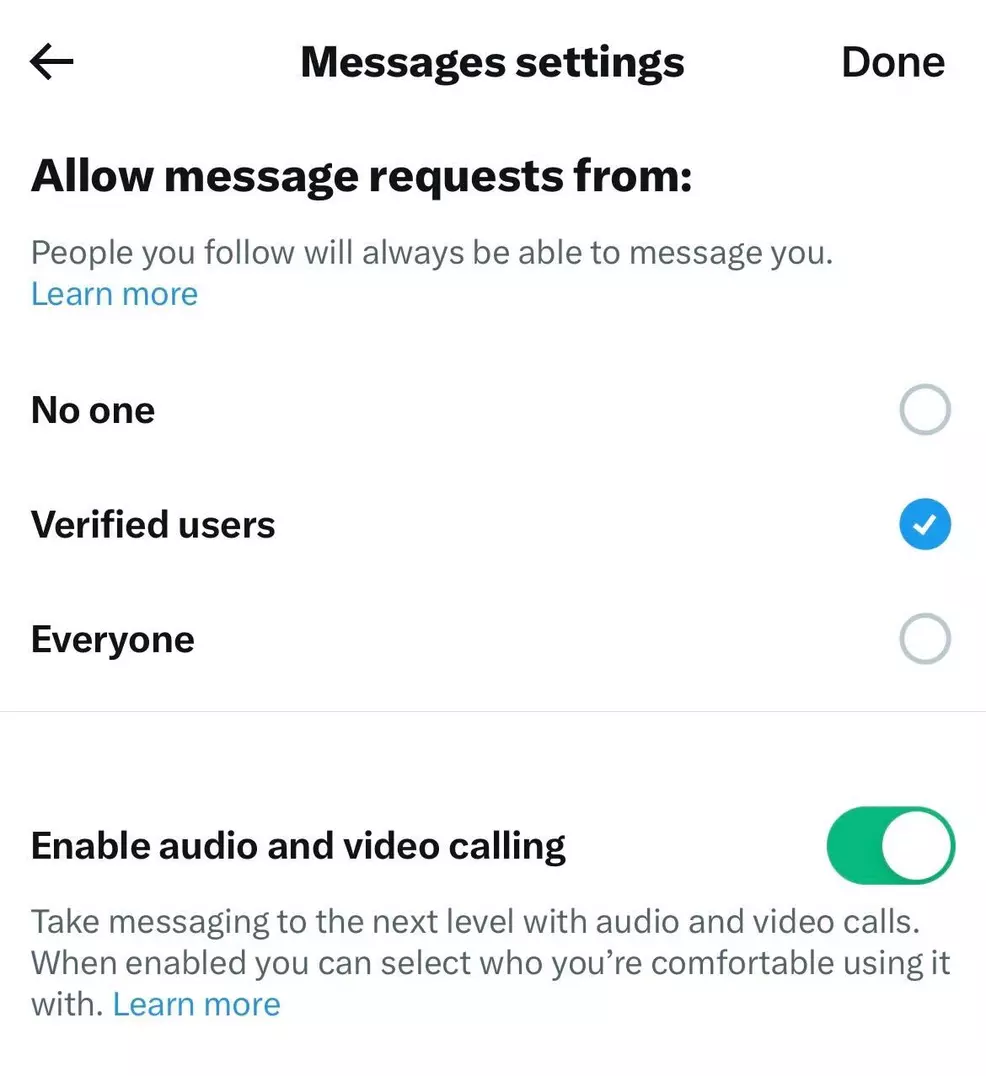
Calling is a mobile-exclusive feature, so you’ll need to open the Twitter/X mobile app and navigate to your DMs. Tap the gear icon in the top right corner of the screen and you’ll open the Messages settings. You’ll see that “Enable audio and video calling” is turned on by default. Tap it to turn it off.
How to hide IP address
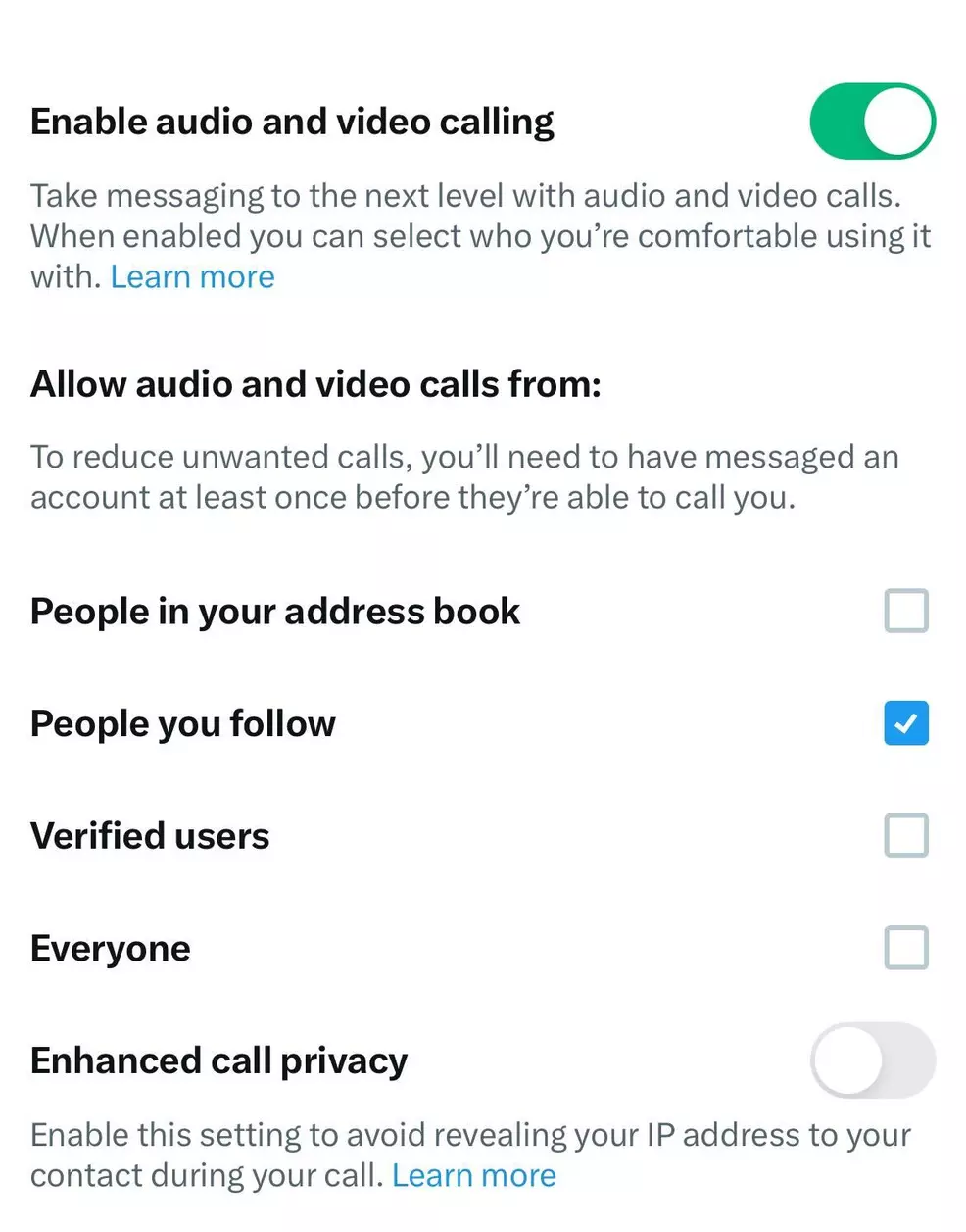
If you’d like to keep calling on but increase your security, follow the steps above and make your way to the DM settings page. If calls are enabled, you’ll see a setting below it called “Enhanced call privacy.” This will be turned off by default. Enable it to prevent other users from being able to see your IP address during calls.
These steps will allow you to better protect your privacy during Twitter/X calls, or shut them off entirely. For the latest Twitter/X updates, we have a topic page dedicated to the social media platform.
-
Donovan Erskine posted a new article, How to disable audio and video calls on Twitter/X


