Error code TFLA0002 fix - The Finals
How to fix error code TFLA0002 for The Finals so you can start playing.
Error code TFLA0002 in The Finals will stop players from even reaching the sign in screen. This one can be quite frustrating to experience, especially if you’ve got two machines on the same network where one works and the other doesn’t. The good news is that there are a few ways to fix the error.
How to fix error code TFLA0002
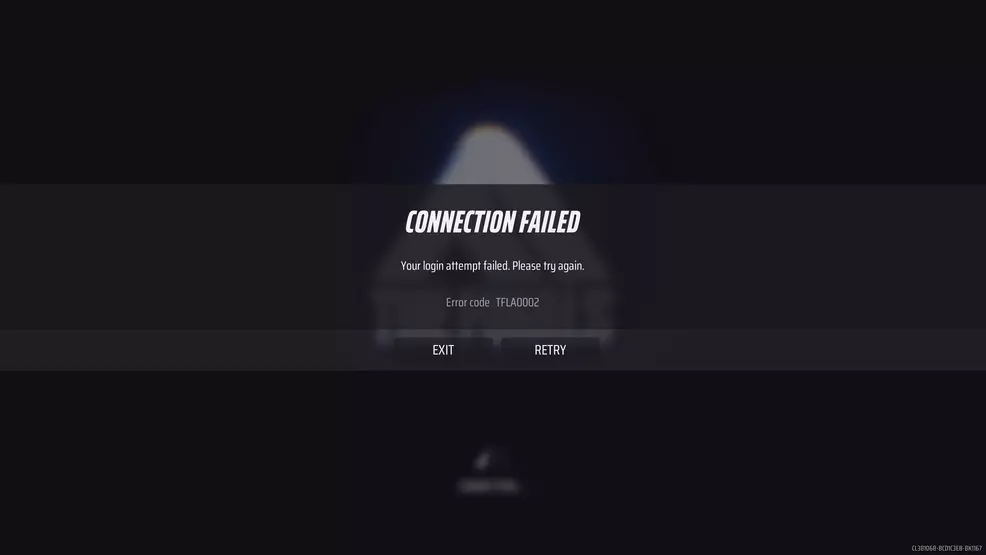
Source: Shacknews
Most guides out there will state that error code TFLA0002 relates to an unstable internet connection. While this may be the case for some instances, another reason why you might be encountering this problem is due to the game client not interacting with the Embark ID on the backend correctly. This is most common with new players who do not have an ID. Here are a few ways to fix the error code. If one doesn’t work, try another:
- Manually link your platform to an Embark Games ID
- Verify integrity of game files
- Forward ports on your router
- Allow The Finals through firewall
- Stop using a VPN
- Reinstall The Finals, reset your internet, and contact support
The first fix (and the one that worked for me) is to manually link your Embark ID to your platform. Go to the id.Embark.Games site and sign in with your platform of choice. Once signed in, you will have successfully linked your platform (Steam, Xbox, or PlayStation) to your new Embark ID. You can also verify your email address to ensure everything is set up correctly.
From here, you should hopefully be able to launch the game and get past the first screen and into the backstage lobby without seeing error code TFLA0002. If this did not fix the issue, you can attempt to verify your game files.

Source: Shacknews
To verify your game files on Steam, exit the game and navigate to your Library. Right-click The Finals and select Properties. Under the Installed Files tab click Verify integrity of game files. This will begin verifying all your game files and, if it finds any missing or corrupt files, Steam will start downloading or fixing the problem.
On consoles, you should be able to perform a similar action. Highlight the game in your library and press the option button. Choose to manage the files and select any verify or repair option. Once this completes, your game should either be good to go or it might need updating.
Another, more involved option is to forward ports associated with The Finals. The always useful Port Forward site has a great guide to help you through this. The ports you must forward differ based on your platform:
- Steam
- TCP: 27015, 27036
- UDP: 27015, 27031 – 27036
- Xbox
- TCP: 3074
- UDP: 88, 500, 3074, 3544, 4500
- PlayStation
- TCP: 3478-3480
- UDP: 3074, 3478-3479
Forwarding the above ports in your router will ensure that the game is able to be played online and can communicate with the correct servers. This is often needed if your router settings are extremely strict or for those on certain networks.
While the above should solve the issue, you can also allow The Finals access through your firewall. For Windows users, this can be found by typing Firewall & Network Protection into the search bar. Click on Allow an app through the firewall and scroll down to The Finals. Make sure Private and Public boxes are checked.
Some players have found success when they stop using VPN services. If you are using a VPN, try switching it off and seeing whether that fixes the error code.
Finally, if all else fails, you can try the last Hail Marys of uninstalling The Finals and reinstalling it, completely resetting your internet, and contacting The Finals via the chat bubble in the Support Center.
Hopefully the first solution will fix error code TFLA0002 in The Finals for you. It’s certainly a pesky issue that has appeared again after a recent update, which can also cause some players to experience error code TMFR0002. Take a jump pad over to our page on The Finals for more help with error codes, understanding mechanics, and general tips.
-
Sam Chandler posted a new article, Error code TFLA0002 fix - The Finals


