Best Diablo 4 settings for PC and console
Picking the right settings in Diablo 4 makes the experience much easier and more enjoyable
The best Diablo 4 settings for PC and console make your time in Sanctuary much easier to enjoy. While Diablo 4 on console doesn’t give you quite the same freedom as the RPG’s PC version, you do still get a handful of accessibility and gameplay settings that range from the helpful – character highlights – to essential options such as expanded gear details.
This guide explains the best settings for Diablo 4 and which accessibility settings should get your attention.
Best Diablo 4 settings for PC – Screen and performance settings
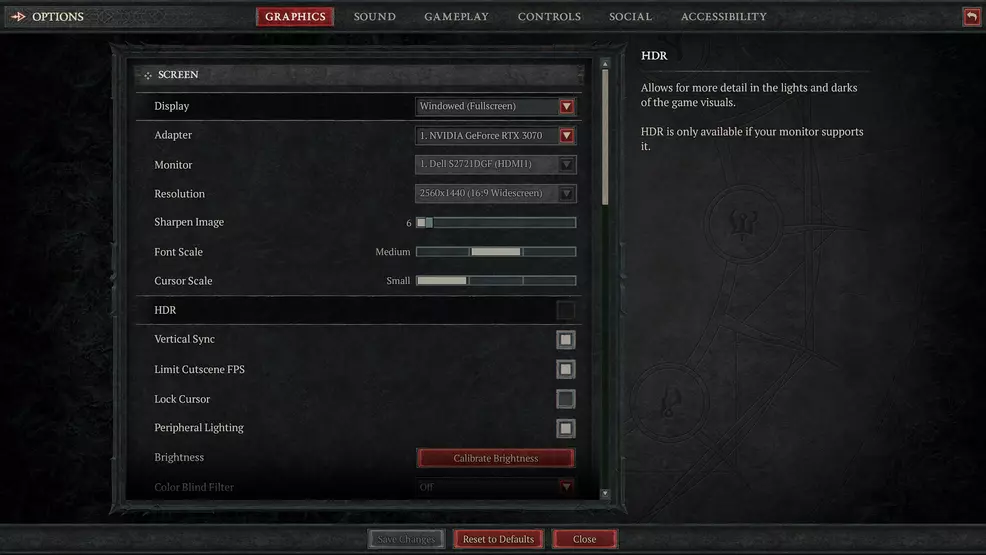
Your screen settings aren’t terribly important, though I do recommend limiting the cutscene FPS to 30. There haven’t been any reports about Diablo 4 bricking GPUs since the first beta, but since part of the cause stemmed from framerates running rampant, it’s best to be on the safe side.
The same is true for your background and foreground FPS settings. Make sure to lock the foreground FPS at 120 or lower, depending on what your screen and GPU can display reliably.
Best Diablo 4 settings for PC – Quality settings
Diablo 4 automatically picks a suite of settings that the game thinks will work best on your computer. They’re accurate for the most part, though a few troublesome presets could hamper your performance.
Texture quality: High – There’s not a significant difference between Ultra and Epic, so even if you do have a 4K monitor, Epic and the hit to performance that comes with it aren’t worth the trouble.
Fur quality level: Medium – Fur quality isn’t that important, and it can play havoc with performance if a lot of furry critters are on screen. Medium is textured and dynamic enough without hurting the framerate, though if you have a capable rig, then feel free to adjust it higher.
Fog quality level: Medium – Fog always causes an extra burden on graphics cards, so while the game recommends high as a default setting, you’re better off starting with medium.
The rest of the settings don’t have as drastic an effect on performance or quality, but here’s what we recommend.
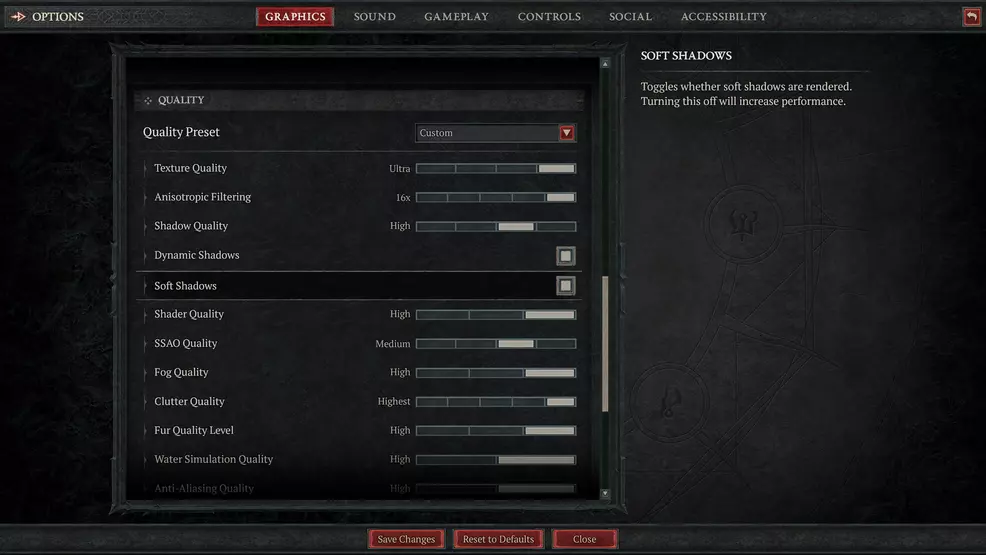
- Anisotropic Filtering: 16x
- Shadow Quality: High
- Dynamic Shadows: On
- Soft Shadows: On
- Shader Quality: High
- SSAO Quality: Medium
- Clutter Quality: High
- Water Simulation Quality: High
- Anti-Aliasing Quality: High
- Physics Quality: High
- Particles Quality: High
- Reflection Quality: High
- Geometric Complexity: High
- Terrain Geometry Detail: High
- Screen Space Reflections: On
- Distortion: On
- Low FX: Off
Best Diablo 4 settings – Gameplay
You can tweak most of the gameplay settings, such as screen shaking, to suit your needs, but there are a few essential options.
- Highlight character when obscured – On
- Advance Tooltip Compare – On
- Advance Tooltip Information – On
The last thing you want is to lose sight of your character if they’re behind a wall or a door, so the first option is a must. The advance tooltip settings toggle extra buffs and stat displays for your equipment. Item power is just a small part of what should factor into your equipment selection. If you have these off, you might wind up equipping a weapon that slows your hero down or gives them the wrong kind of elemental resistance.
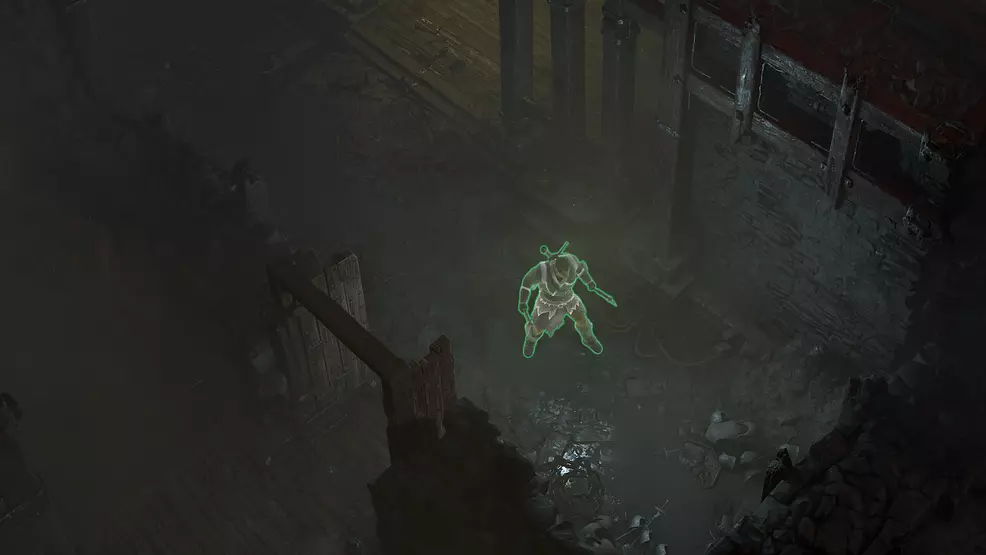
Best Diablo 4 settings – Accessibility
Which accessibility options are best depends on your needs, though I recommend increasing the font scaling if you’re playing on console. The medium setting is decent enough if you’re right in front of your monitor or TV, but subtitles, chat text, and some menu text are rather small at a distance.
You may want to toggle the character highlight option on as well. It’s surprisingly easy to lose sight of your character in some areas and especially if they get swarmed by enemy mobs. This option adds a permanent glowing highlight so you don’t have to worry about that.
Finally, I recommend turning loot sounds on and audio on ambient loot on. Even with loot labels and highlights, it’s pretty easy to miss some stray gear lying around, blending in with the background.
If you're looking for some more help in Diablo 4, head over to our Diablo 4 tips guide for beginners and take a glance at the best classes to start with. Our early-game build guides, including Necromancer and Sorcerer builds, will help see you through the first few acts with ease.
-
Josh Broadwell posted a new article, Best Diablo 4 settings for PC and console
-


