Monster Hunter Rise PC graphics settings & options
There are a host of graphics settings to toy with on PC to make Monster Hunter Rise look and run as best as possible.
Monster Hunter Rise on PC comes with several graphics settings and options for players to adjust. By spending some time with these settings, you may be able to pull even more frames and a better performance out of any dated hardware.
Monster Hunter Rise PC graphics settings & options
Monster Hunter Rise on PC has a handful of graphics settings and display options. Players that enjoy getting the most out of their systems would do well to spend a bit of time looking through these to see what can be tweaked. Keep in mind, Monster Hunter Rise isn't too demanding and most players should find that their PC can handle the game's visuals. While the majority of the settings can be changed while in-game, there are some options under the Advanced Graphics Settings that can only be adjusted from the title screen.
Display Options
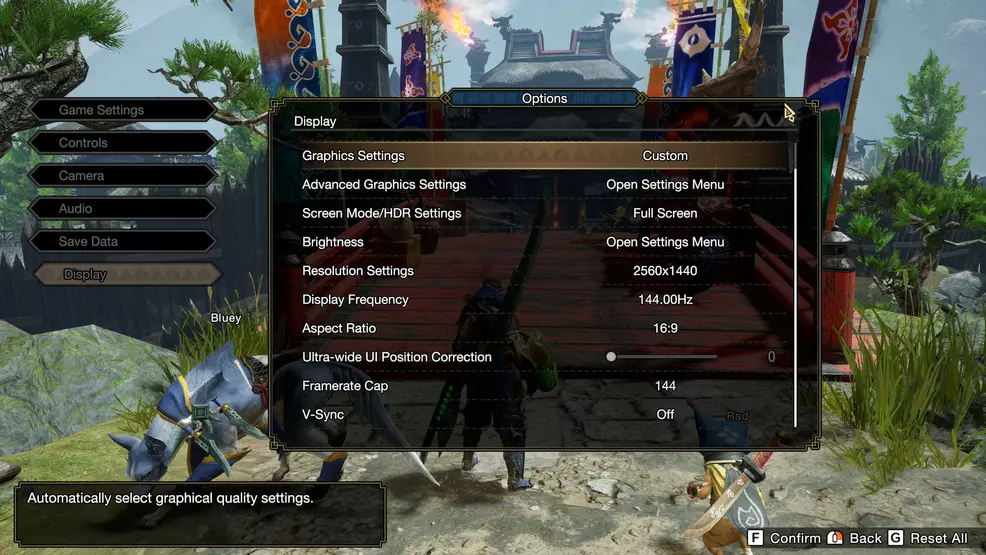
The Display Options menu offers a surface-level adjustment of details and setups. Here you will be able to select which display the game is being output to, the overall graphics settings, windowed or full-screen modes, resolution, display frequency, framerate caps, and ultra-wide settings. The “Advanced Graphics Settings” option is how you will access the finer details, which are listed below.
- Output Display Settings
- Graphics Settings: Custom, Low, Average, High
- Advanced Graphics Settings
- Screen Mode/HDR Settings: Windowed Mode, Borderless Windowed, Full Screen & HDR
- Brightness/Saturation/Contrast
- Resolution Settings
- Display Frequency: 60Hz, 120Hz, 144Hz
- Aspect Ratio
- Ultra-wide UI Position Correction
- Framerate Cap: 30, 60, 90, 120, 144, 165, 240, Unlimited
- V-Sync
Advanced Graphics Settings
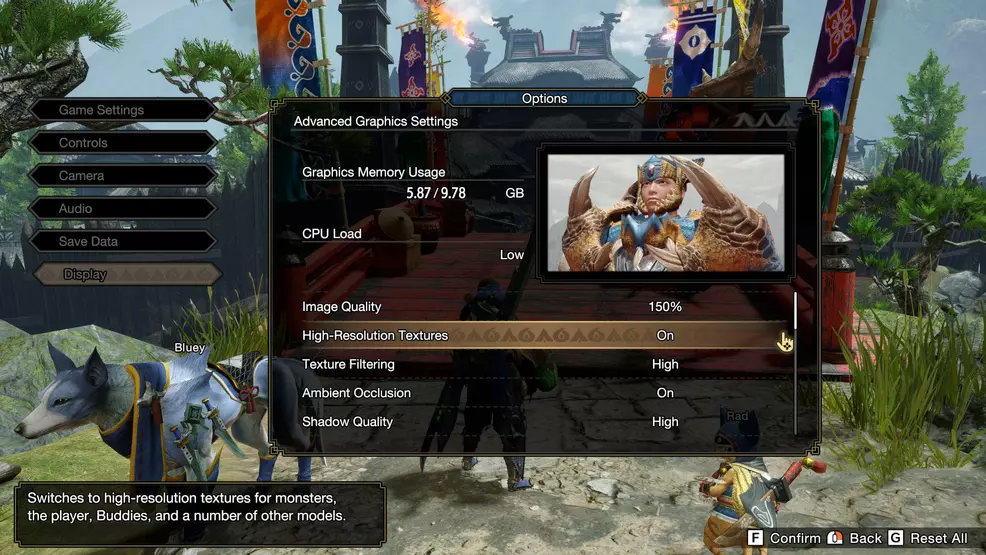
Each option in the Advanced Graphics Settings will alter the Graphics Memory Usage of Monster Hunter Rise. These settings can be adjusted to save on memory usage and CPU load, which should help users with older machines run the game a bit better. Each section will show how much CPU load it uses, which will help you decide whether or not to sacrifice something.
- Image Quality: 70, 100, and 150%
- High-Resolution Textures: On/Off
- Texture Filtering: Low, Medium, High
- Ambient Occlusion: On/Off
- Shadow Quality: Low, Average, High
- Dynamic Shadows
- Equipment Shadows
- Processing Reduction via Model Swapping
- Mesh Quality (Level of Detail)
- Anti-Aliasing: Off, TAA, FXAA, TAA + FXAA
- Foliage Sway: On/Off
- Motion Blur: Off, Default, Heavy
- Lens Distortion: On/Off
- Vignette Effect: Off, Default, Heavy
- Depth of Field: On/Off
- Film Grain: On/Off
- Filters: Off, Black & White, Black & White (Cinema-style), Sepia, Sepia (Cinema-style), Japanese-style, Warring Lands-style
For the most part, all of the settings that directly impact the visual fidelity of the game can likely be left on. Even my own rig, which is now considered dated, is able to run Monster Hunter Rise with maximum settings and still has memory to spare. Things like the effects, motion blur, filters, and other settings will be personal preferences.
There is a whole heap of graphics settings and options in the PC version of Monster Hunter Rise. In the event your game isn’t running smoothly, consider taking a moment to look over these and adjust anything that might help you eke out better performance. For more help with all aspects of the game, check out our Monster Hunter Rise page.
-
Sam Chandler posted a new article, Monster Hunter Rise PC graphics settings & options


