How the Challenge Screen works - Shackpets
Learn everything you need to know about the Challenge Screen in Shackpets, from setting a new Challenge Photo to challenging another pet.
Shackpets is officially out and you can start challenging other pets with your perfect little furry friend! For those that want to make the most of all their pet photos, learning exactly how the Challenge Screen works is going to be the key to victory. Thankfully, selecting a Challenge Photo and challenging other pets is easy!
Challenge Screen explained - Challenging other pets
Once you’ve uploaded some photos to Shackpets, you’re ready to start challenging other pets. This process is handled over on the Challenge screen.
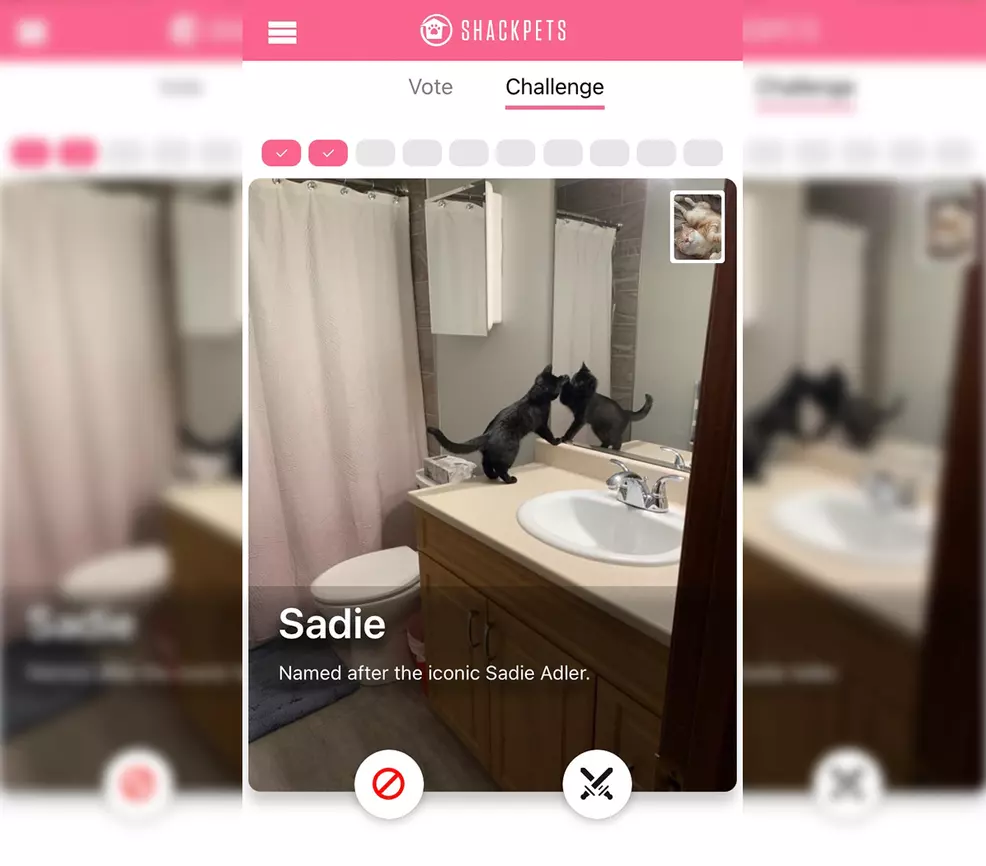
There are a few main things to know when looking at the Challenge screen. The small picture in the top right is the photo of your pet that will be used to challenge the photo in the middle of the screen. As you can see from the image above, I am using a photo of Rad to challenge a photo of Sadie.
Two other elements you need to know are the two buttons at the bottom of the screen. The one on the left (red circle bisected with a line) is what you use if you do not want to challenge the image. The duelling swords on the right are what you will press to set a challenge! You can also swipe right to challenge or swipe left to not challenge.
Finally, there is a daily limit on the number of challenges you can set with a single photo. As you can see in the image above, I have used my photo of Rad to challenge two other pets. I can use it eight more times before I’m directed to use another photo. This is a limit that resets each day. If you want to do more challenges, upload more images!
How to change the Challenge Photo
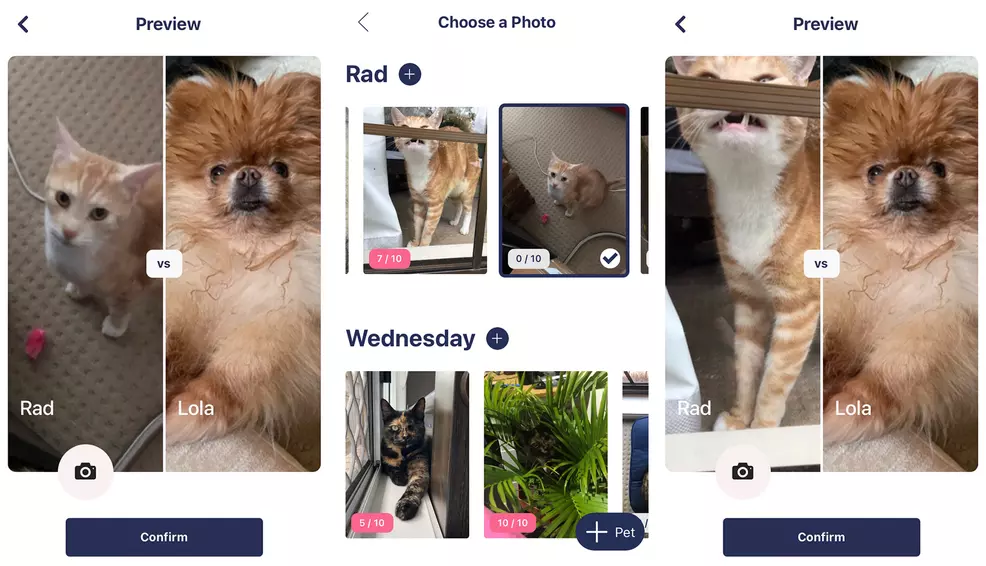
When on the Challenge screen, you can change which photo you are using as your pet’s Challenge Photo by tapping the small image in the top right. On this new screen, tap the camera icon and select which image you want to be the Challenge Photo (you can also upload a new photo from here). Select Confirm to set a new Challenge Photo.
You can also set a new Challenge Photo under the My Pets section of the menu. This is where you can also add new pets and upload a bunch of new photos. Tap a photo you want as the Challenge Photo and select "Set Challenge Photo". You will see a little checkmark on the image that is your current Challenge Photo.
Both of these screens will also show you each photo's daily challenge number. If a photo has 10/10 challenges set, you will need to wait until the following day to use it again!
Understanding how the Challenge Screen works in Shackpets is an important step in challenging other pets. Once you master this screen, you’ll be setting challenges and adjusting your Challenge Photo all the time. Stop by our Shackpets page for more news and guides to get you started.
-
Sam Chandler posted a new article, How the Challenge Screen works - Shackpets
-
-
-
Okay, I think I get it now!
If I upload hundreds of pics, do they get selected more in the random challenge system? It seems like I'm seeing a TON of certain pets (Zoey is very popular), and only one or two of some pets, as I vote. However, I also noticed I have 3000 votes to make today, which is probably not gonna happen lol, but I realize I'm probably just seeing a part of the overall queue.
-
-
-


