How to edit and share photos - New Pokemon Snap
Here's how you can edit photos and share them in New Pokemon Snap.
New Pokemon Snap is out now, bringing back the beloved Pokemon photography game. Players are able to snap as many pictures as they like and store them in their album. However, the game also allows players to edit their photos and upload them online to share with friends and other players around the world. Let’s look at how to edit and share photos in New Pokemon Snap.
How to edit and share photos - New Pokemon Snap
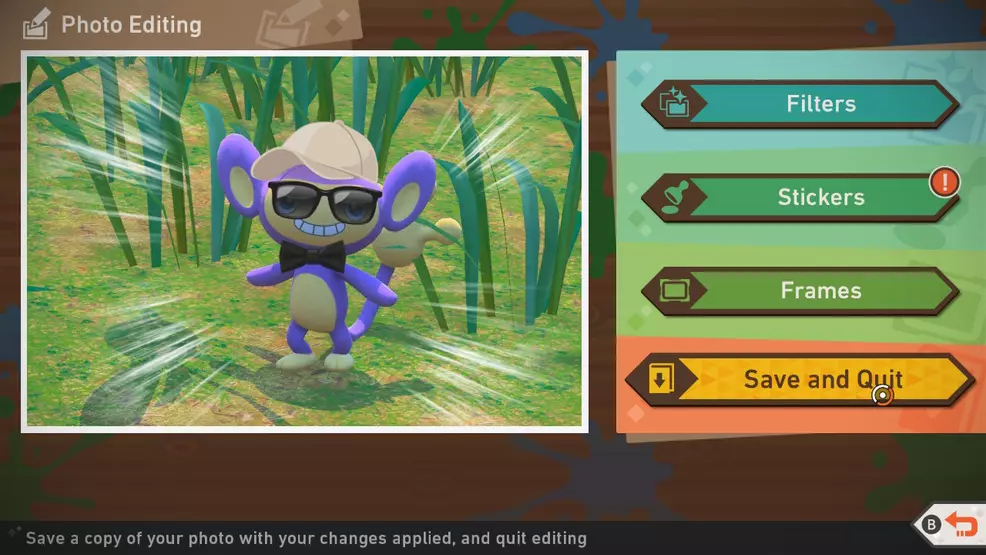
To edit a picture in New Pokemon Snap, you’re going to want to head to the Lab. From here, select “Your space” and then press “Album.” From the photo album, you can see every picture you’ve saved. Select a photo and press “Photo Editing.” This is how you edit pictures in New Pokemon Snap. The photo editing screen allows you to apply filters, stickers, and frames to the images you’ve saved.
To upload a photo in New Pokemon Snap, you’re going to once again make your way to the album. Select the picture you want to upload and then press “Upload.” This will upload the picture to your online page, where friends as well as other players around the world can view it. If people like the picture you posted, they can even give you some ‘Sweet!’ medals. Keep in mind that you can only have six pictures displayed on your page at any given time. This means that you’ll need to remove a picture from your page in order to add another.

Now that you know how to edit and share photos in New Pokemon Snap, you’re ready to show off your photography skills to the world. As a tip - nicely edited pictures usually perform better online than unedited ones. For more helpful guides on New Pokemon Snap, we’ve got you covered here on Shacknews.
-
Donovan Erskine posted a new article, How to edit and share photos - New Pokemon Snap
-
I often use RawPic for image editing. Everyone can download it here: https://ungdungcc.com/ung-dung/rawpic-9164.html
-
Enhance your Pokemon Snap memories with personalized flair! Learn how to edit and share your snapshots in the latest Pokemon adventure. Explore the possibilities with PicsArt Unlocked APK: https://www.picsartgeeks.com/picsart-pro-apk/
-
there is a photo editing app out there named Meitu mod apk that you can download from https://meituapksite.com/ to make your pokemon videos more cool and amazing
-
Balancing content creation and staying relevant in the fast-paced world of streaming can be difficult. It's not just about games, but also about audience engagement and community development. Platforms such as ViralGrowing https://viralgrowing.net/ can help simplify this process by offering tools and strategies to increase visibility. With the right approach, you can focus on creating quality content while building a strong, active audience.
-
Here’s a quick guide on how to edit and share photos in **New Pokémon Snap**:
Editing Photos
1. Select a Photo: Choose a photo from your album after completing a course.
2. Enter Edit Mode: Click on "Edit."
3. Make Adjustments:
- Apply filters
- Add stickers
- Include text
- Crop and rotate the image
4. **Save Edits**: Once satisfied, save the photo.
Sharing Photos
1. Access Your Album: Go to your edited photos app : https://picsartnew.com/picsart-free-ai-image-generator/
2. Select a Photo to Share: Choose the photo you want to share.
3. Share Option: Use the "Share" feature to post on social media or save it to your device.
Tips
- Focus on good composition and dynamic shots.
- Experiment with different angles for unique photos.
Enjoy capturing and sharing your Pokémon adventures!-
Thanks for this https://hoonista.com/download-honista-lite-latest-version/
-
-


