How to install Microsoft Flight Simulator 2020
Here's how you can install and play Microsoft Flight Simulator 2020.
At long last, the highly anticipated Microsoft Flight Simulator 2020 has arrived, bringing some truly stunning next-gen graphics. Currently only available for download on PC, there are still a variety of options on where to pick up Asobo Studio’s new flight simulator. The process is a bit trickier than with your average game. We’ve put together a guide to show you exactly how to install Microsoft Flight Simulator 2020.
How to download and install Microsoft Flight Simulator 2020
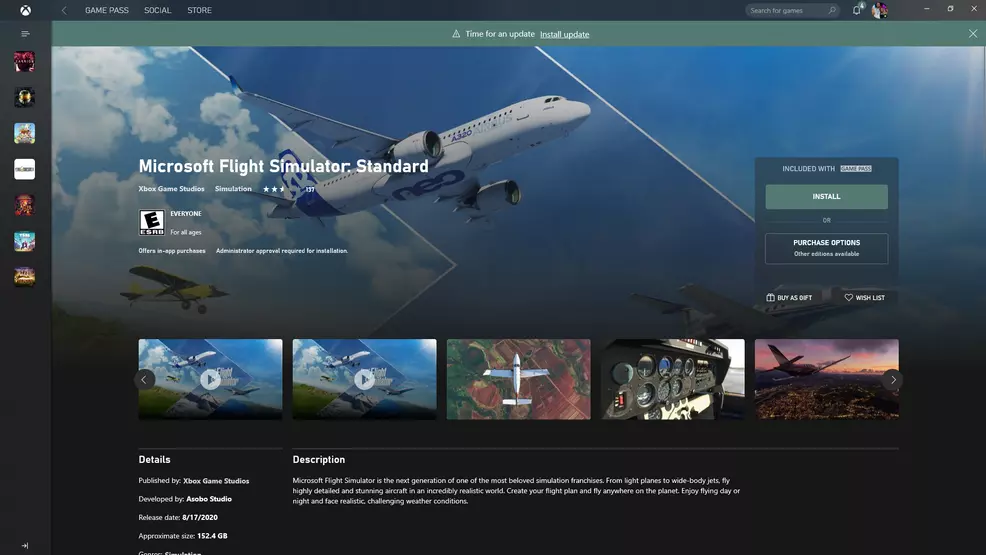
To download Microsoft Flight Simulator 2020, you’re going to have to make a couple of decisions. First, you need to choose which version of the game you’d like to play. Next, which digital storefront you want to purchase the game from. If you’re an Xbox Game Pass Ultimate subscriber, you can pick up the Standard Edition of Microsoft Flight Simulator 2020 via the Microsoft Store or Xbox App at no additional charge. Others can pick the game up for $59.99 USD on Steam.
For Game Pass Ultimate subscribers, you’re going to navigate to the Microsoft Store/ Xbox App page for Microsoft Flight Simulator 2020 and select “install.” The download should initiate. The install will be noticeably short, coming in at under 1 GB of space. Once this is completed, launch the game. Here, you’ll be asked to apply some basic settings, and then pick a designated install location for the game’s full list of content. The download will need roughly 152 GBs of space, so make sure you’ve got the storage available.
For Steam users, you’ll need to purchase Microsoft Flight Simulator 2020 and download the initial smaller client. You’ll then be asked to sign into your Microsoft account. From here, the process identical to the steps listed above.
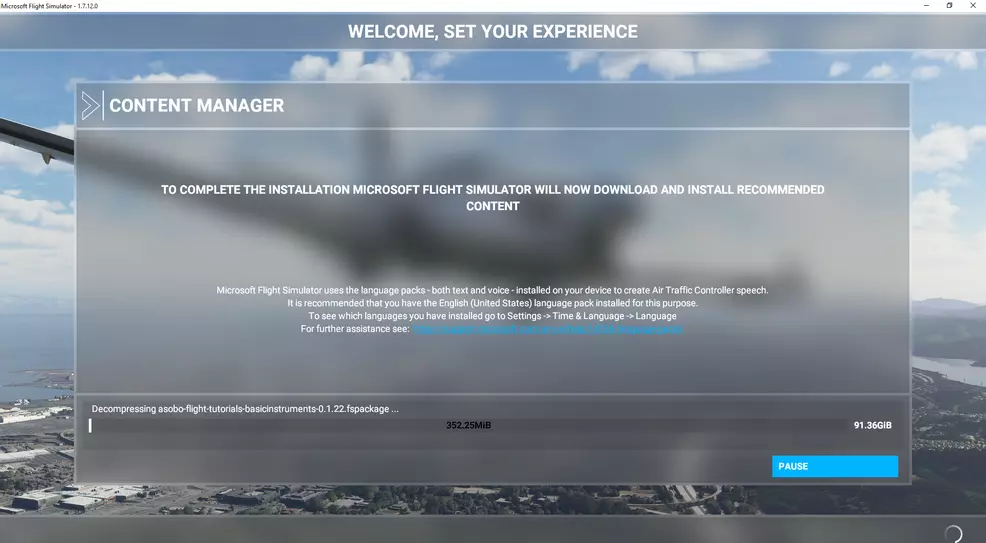
If you experience issues trying to initiate the second, larger download within the client for Microsoft Flight Simulator, you’re going to need to double check your version of Windows. To properly install the game, you’ll need to be running Windows 10 version 2004. To check this, press the windows button and type “about your PC” into the search bar. This should bring you to the “about” page in the system settings. Scroll down to “Windows specifications” and check the “Version” listing. If your current Windows is older than 2004, you can opt to check for a new update and install 2004.
While the second, much larger package is downloading, we recommend that you keep the game client running in the background, as not to interrupt or cancel the download. Once finished, the game client will close itself, and you can finally load in and take to the skies.
Now that you know how to install Microsoft Flight Simulator 2020, you’re ready to take off and soar around the globe. For more on Microsoft Flight Simulator 2020, check out the game’s PC specs and requirements.
-
Donovan Erskine posted a new article, How to install Microsoft Flight Simulator 2020
-
-
-
The Xbox installer won’t recognize either of my drives as suitable for install and refuses to do anything :( no error message just clicking does nothing. Tried like 8 workarounds online super annoying.
I signed up for game pass so I thought I’d give it a week or two, but part of me is like just wait for the 3090 and new AMD CPUs and get again in November ..-
Did you try from the MS Store, not the Xbox app/installer? That's definitely a new one I haven't seen yet. But in the Store, you should be able to get to "install on my devices" and see if that gets you anywhere.
Pull up the add/remove programs and see if anything did actually install without you knowing? Run Windows update and make sure you don't have some system update ready to go -- that can trip up the download too.
-
-
-
-
-
-
-
-
Are you guys talking about the installer from the Windows/Xbox store, or once you're in the launcher? Sorry, this is confusing because there's two "installs" ... I think gameindustryplant can't even install from the store, whereas baron calamity can install, but only to the C drive?
The first "install" from the Store just downloads the launcher. It's less than a gig. Let that go on C: -- no big deal. Once you get into that, you can set a final install path to whatever drive. It will open an explorer pop-up and let you navigate to a folder. If that's not showing you other drives, then I don't know how to fix that.-
-
damn man. I don't know :/ that sounds really frustrating. I just looked around on Reddit/the forums and couldn't find similar issues. Most people get into the launcher and then experience all of the issues. Go into Programs and Features, find Microsoft Store, advanced options, reset? Not sure what other data you lose doing that?
-
-
-
-
-
-
-
-
-


