How to use an iPhone as a PC webcam
Save money on a new webcam by using these free apps that turn your iPhone into a webcam for your PC.
Instead of spending precious money on a webcam, you might first consider using your iPhone as a webcam for your PC. Thanks to some free apps out there, you can easily turn any iPhone into a webcam within a few minutes. With only a few minor drawbacks, for a lot of people, using a phone as a webcam can be the preferred option.
Turn iPhone into a PC webcam

These days, mobile phones have pretty great cameras built into them. Instead of spending another couple of hundred dollars on a fancy new webcam, consider testing out how far you can push your iPhone’s power and cameras. I downloaded EpocCam and iVCam on my old iPhone SE (a phone from 2016) and tried them out with Discord and Zoom, and both work rather well.
When using either of these apps, you will need to ensure that the program is selected as the video source when trying to video call in Zoom and Discord (or whatever other platform you’re using). The programs should appear as either EpocCam Camera or e2eSoft iVCam #1.
But let’s get into some more details about these programs as well as highlight some issues there might be with using your iPhone as a webcam.
EpocCam
EpocCam is available through the Apple app store in various tiers. There’s a free tier, and then a couple of paid tiers. The app has a sister program for PC that is accessed via the Kinoni site. Both installs don’t take long and the PC program appears to be safe.

In terms of setting up EpocCam, it took only a few minutes. With the app installed and opened, it will begin searching for your computer on the network or connect to it via a charge cable. Once the PC program is installed, you can run the program to get a simple feed of the camera with no other options.
As for functionality and features, EpocCam is pretty light on settings. Access to the front-facing camera is only available after rating the app. This seemed to cause problems for Discord, which did not detect the iPhone until the front-facing camera was activated, though Zoom had no problem. Another slight problem is that the free version of EpocCam has a watermark along the bottom of the screen that appears every minute or so.
Though you can use EpocCam wirelessly, I was unable to test that setting. You will likely need to connect to the same WiFi or use your phone’s cellular system to create a hotspot.
iVCam Webcam
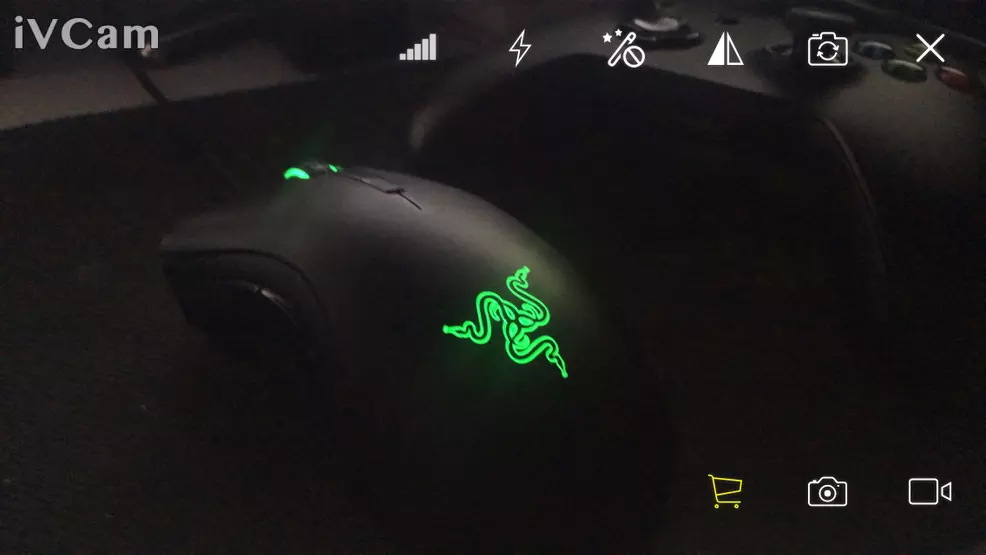
The other option is iVCam, another free app in the Apple store which has a companion PC program. Much like the previous option, this one features a free version and a paid version. There were a couple more security checks to get into iVCam, but there were also fewer limitations right out of the box. In fact, there were a significant number of settings available in the free version, in the app and the PC program.
Setting up iVCam is a simple matter of downloading the app and downloading and installing the PC program. With both the app and program open, the iPhone should start acting as a webcam.
iVCam appears to work well with both Discord and Zoom. Much like EpocCam, there is a persistent on-screen watermark with the free version. However, you can record and take screenshots with iVCam, as well as tinker with a whole lot of other video options.
Issues with using iPhone as a webcam
While using your iPhone as a webcam for your PC is rather simple and handy, there are always going to be a few issues. None of these are going to necessarily prevent you from using it, but they are worth considering when weighing your options.
If the app closes, the iPhone locks, or you switch between apps using multitask, the webcam feed will pause. This means your phone will be out of commission for however long you’re using it as a webcam, unless you don’t mind appearing frozen.
Another problem is obviously the battery life of your phone. Using it as a camera over the course of the meeting could really drain your battery. This isn't a big problem if you connect with a power cable or use a battery pack to keep it charged.
Another small issue is that unless you pay for the full program, you will always have a watermark on screen and won’t have access to all the features. But an app for around $10USD is pittance compared to the price of a webcam.
Finally, mounting your iPhone in a good position is going to be a problem. Unless you don’t mind a low-angle shot up your nose, you may need to invest in an iPhone mount or some kind of tripod. Again, this outlay is going to be smaller than buying a webcam and likely easier to find.
As far as solutions for not having a webcam go, using a free app and turning your iPhone into a webcam for your PC is a pretty solid answer. For those looking to join in on Zoom calls or Discord chats, these apps could be exactly what you need.
-
Sam Chandler posted a new article, How to use an iPhone as a PC webcam


