How to transfer Pokemon to Pokemon Home
Pokemon Home is finally here and this guide will teach you all you need to know to start transferring your Pokemon to Pokemon Home.
The wait is over and Pokemon Home has finally arrived. If you’ve picked up the new application from The Pokemon Company, but aren’t really sure how to use it, we can help. In this guide we’ll go over everything you need to know to transfer Pokemon in Pokemon Home.
How to transfer Pokemon to Pokemon Home
Pokemon Home is really handy because it allows you to connect up with various Pokemon games, pull your Pokemon into your Home bank, and register them all to the Pokedex. This allows you to keep track of all the Pokemon that you’ve caught throughout the past few years, and even lets you move some between the various games available on the Nintendo Switch. There are a couple of ways to transfer Pokemon using Pokemon Home, and we’ll break down each way below.
How to transfer Pokemon from Nintendo Switch games
If you want to transfer Pokemon from the latest entries of the Pokemon series, then you’ll be able to do so by connecting up your account on the Nintendo Switch. We’ve already covered how to download Pokemon Home, which is the first step in the process.
Once you’re set up on the Switch, go ahead and locate the Deposit Pokemon option from the main screen.
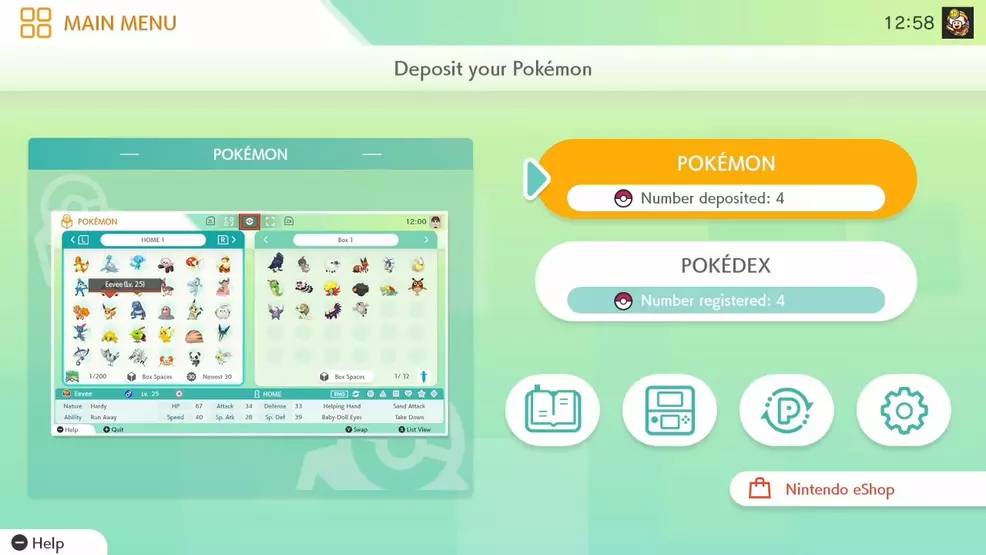
This will take you a screen that allows you to select between all the Switch-based Pokemon games that you currently have Pokemon in.
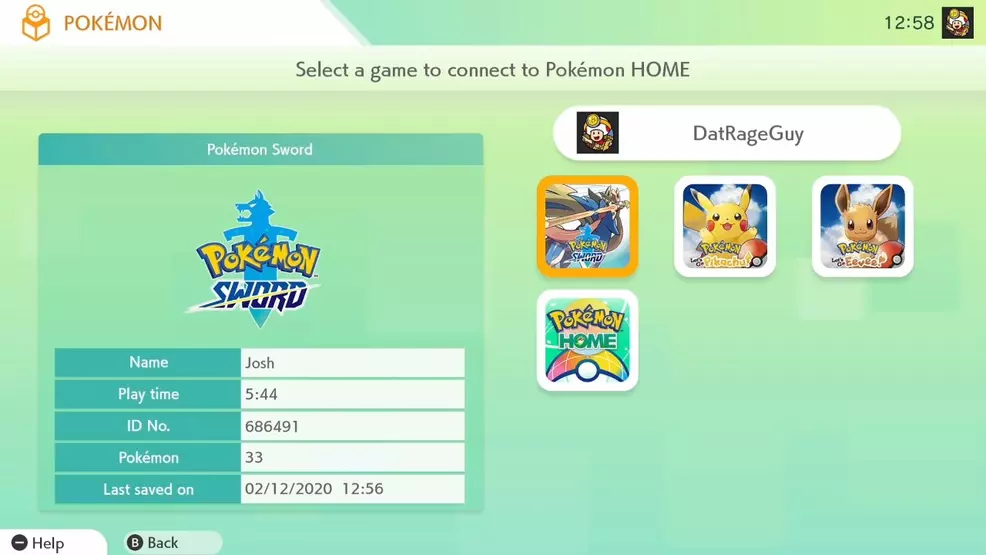
Select the game that you want to pull Pokemon from. For this example, we chose Pokemon Sword. Choosing a game will open up the Box view, allowing you to see the Box from the Pokemon game and your box in Pokemon Home.
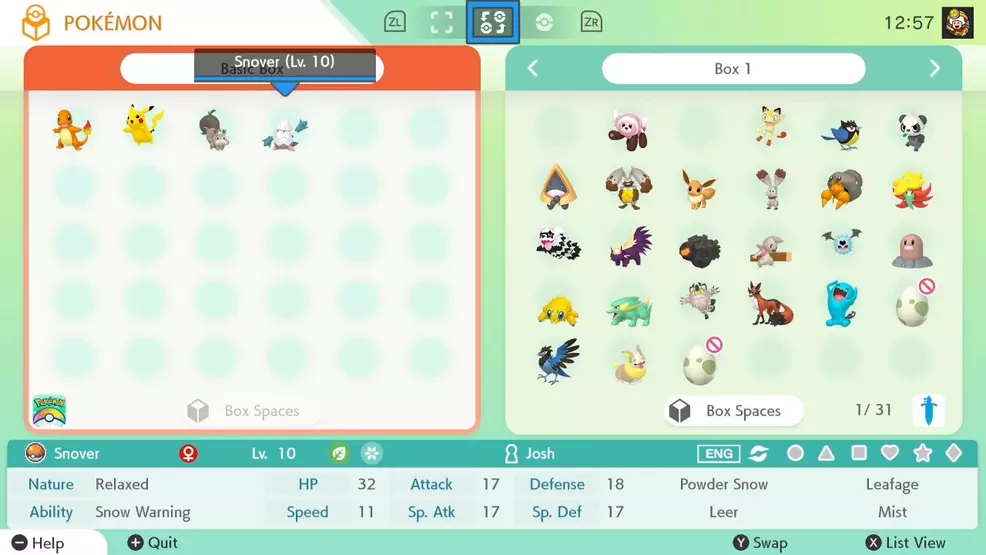
Find the Pokemon that you want to move over to Pokemon Home and then select it. Drag and drop it over in the Pokemon Home box (or vice versa if you want to move one from Pokemon Home to a specific Pokemon game). Once that’s done, press + on the Switch and choose to save the current Box layout. This will finish the transfer and move the Pokemon from the game to Pokemon home.
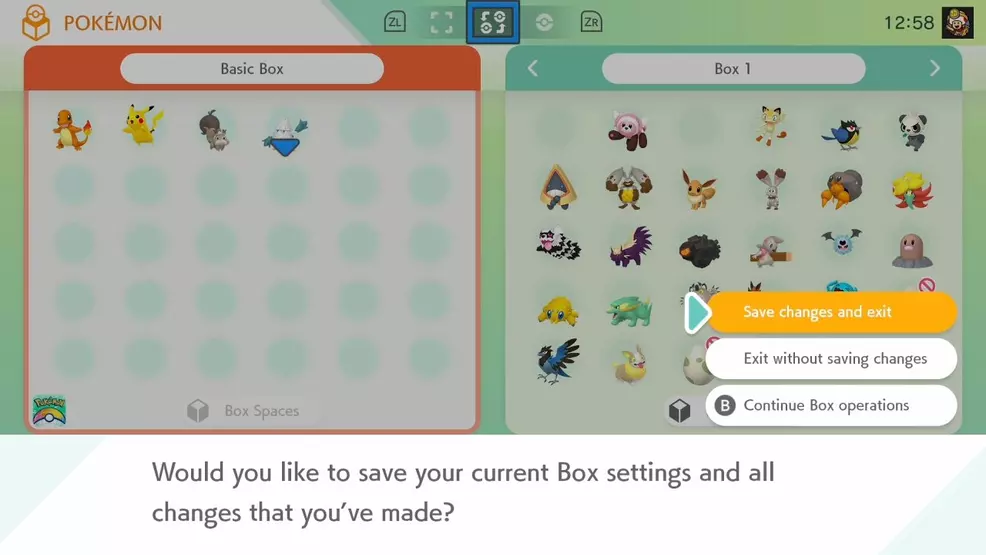
You can also transfer Pokemon from Let’s Go Pikachu and Let’s Go Eevee. The process works similarly to the outlined above. There is a note here, though. If you move a Pokemon from the Let’s Go series to Sword or Shield, that Pokemon will be unable to return to the Let’s Go series. Keep that in mind when making big transfers between games.
How to transfer Pokemon from Nintendo 3DS games
If you want to transfer your Pokemon from Nintendo 3DS games, you’re going to need to pick up the premium plan for Pokemon Home. We detailed all of these options in a post a couple of weeks ago. Once you’ve picked up your Premium Plan, you’re going to want to move Pokemon from your 3DS games to Pokemon Bank. Then you can access the Pokemon Home application on your Nintendo Switch and locate the icon that looks like a Nintendo 3DS console.
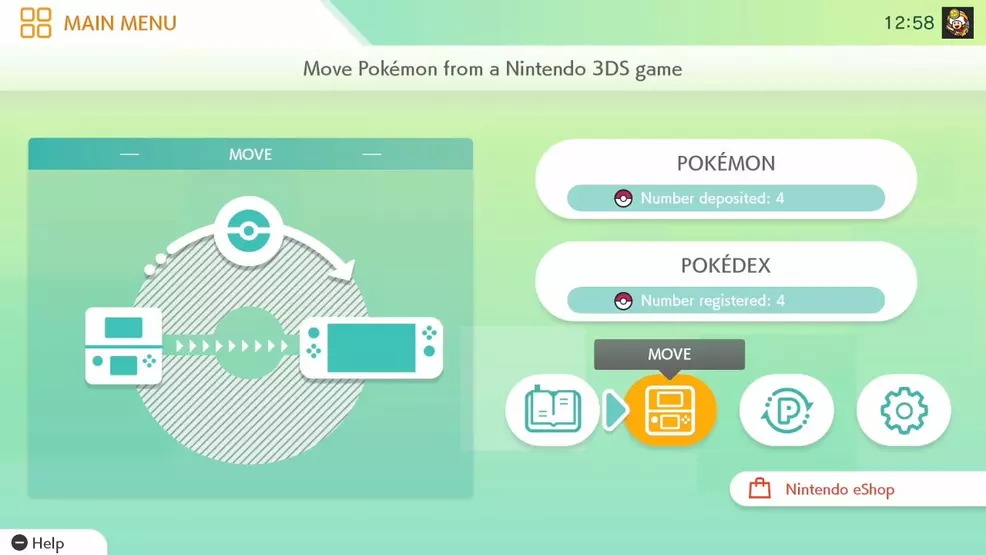
Once you’ve selected the icon, follow the process and transfer any Pokemon from Pokemon Bank to Pokemon Home. Keep in mind that once a Pokemon has been moved from Pokemon Bank to Pokemon Home it cannot be moved back.
The overall process here is fairly simple. Now that we’ve outlined how to transfer Pokemon to Pokemon Home, you can move over your favorites and collect them all in one handy place.
-
Josh Hawkins posted a new article, How to transfer Pokemon to Pokemon Home


