How to claim your Destiny 2 Twitch Prime Exotic loot drop
Log in to Twitch Prime and collect your Destiny 2 Twitch Prime Exotic loot drop with this handy guide.
Players that are subscribed to Prime Gaming (previously Twitch Prime) can get their hands on Destiny 2 gear drops. These drops happen every month, giving players Exotic emotes, weapons, ornaments, as well as Ghost shells, Sparrows, and Ships. To access these rewards, players will need to set up their Prime Gaming accounts and then claim them each month they're available. Of course, we’ll walk you through the entire process below, so let’s dive right in so you can claim your Destiny 2 Prime Gaming Exotic drops through Twitch.
How to claim your Destiny 2 Twitch Prime Exotic loot drop
Alright, so before we get started, there are a couple of things you’re going to need to do.
- First, make sure you have Prime Gaming. If you don’t, pick it up by subscribing to Amazon Prime.
- Second, connect your Twitch and Amazon accounts.
- Next, head to the Prime Gaming website and ensure you are signed in.
- Locate the Destiny 2 loot drop.
- Click the Claim now option on the available Exotic Bundle.
- Connect your Prime Gaming and Bungie account.
- Log into Destiny 2 and visit Amanda Holiday in the Hangar of the Tower.
- Claim your Exotic rewards.
Now that you know the basic steps, let’s break it down a bit more.
First, you’re going to want to ensure you are subscribed to Prime Gaming and then head over to the Prime Gaming website. If you haven’t connected your accounts, then make sure you check out our guide on how to connect your Amazon and Twitch accounts. When you’re connected, locate the Destiny 2 loot option on the Prime Gaming website.
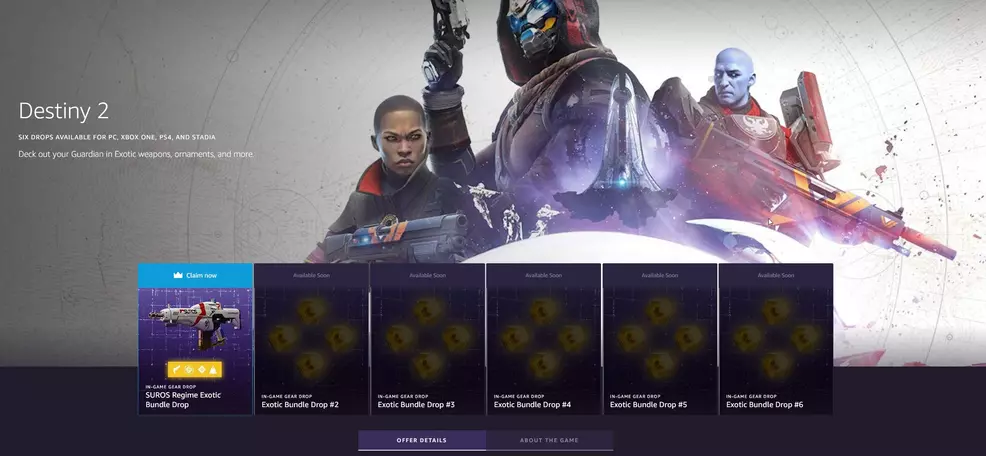
Select the Destiny 2 tile and look for the available Exotic Bundle Drops. Select one and press claim.
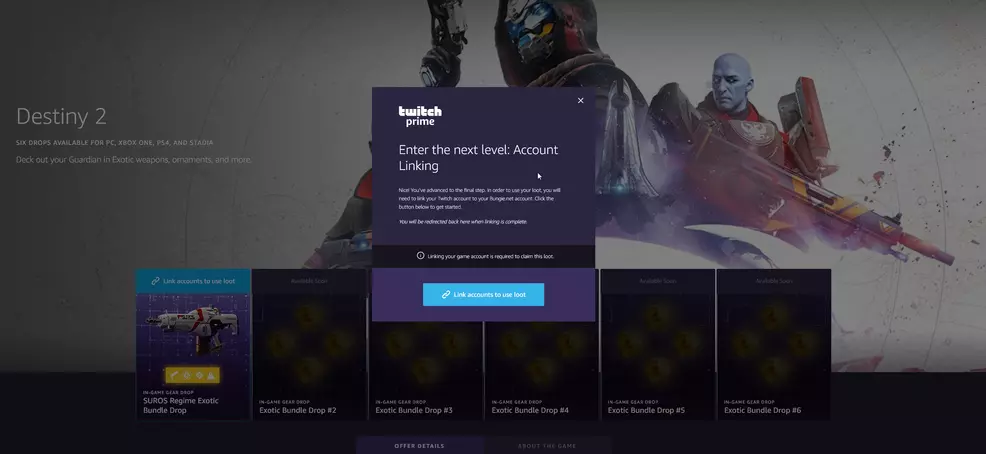
Now you need to connect your Bungie account to Prime Gaming. This will take you to the Bungie website, where you’ll choose which platform you want to connect to. We play on PC using Steam, so we selected that option.
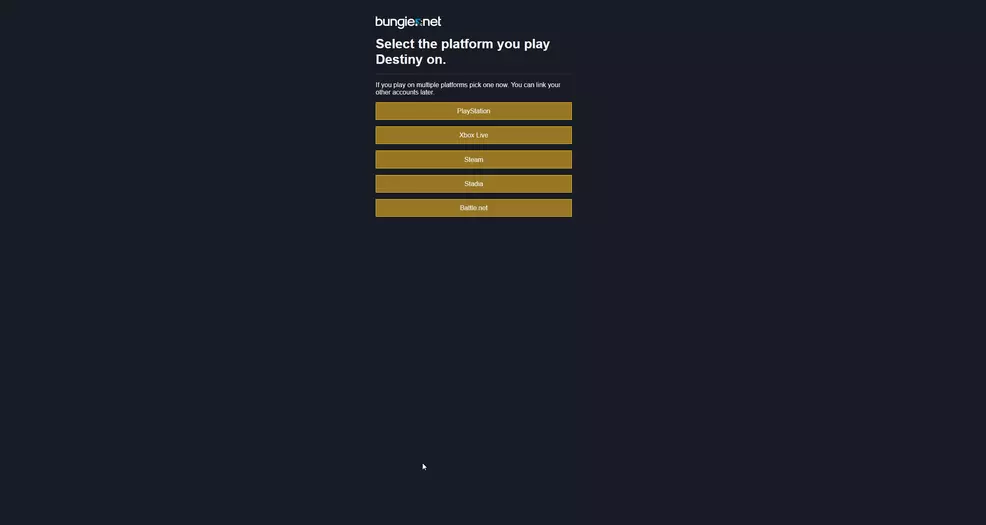
After that, you’ll be taken to your chosen platform’s login screen. Enter your info and connect the accounts. This will bring up a new screen asking if you’re sure you want to connect the account and claim the rewards on that platform. Select the Approve option.
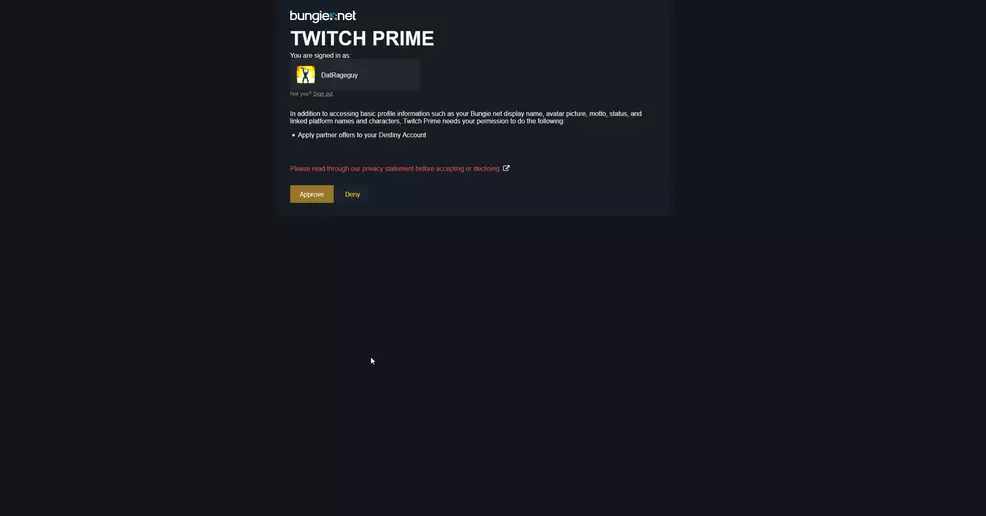
Now your rewards should be claimed. If they are, you’ll get a popup like the one below.
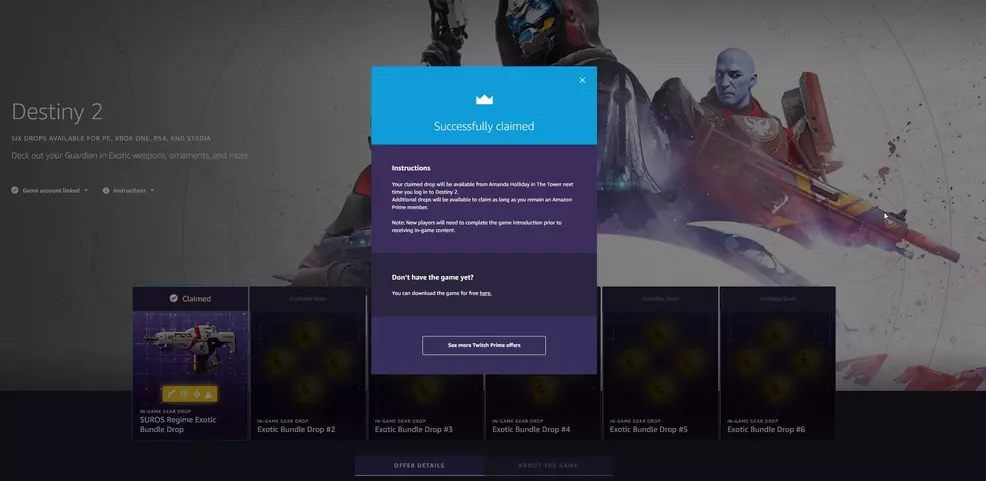
Load up Destiny 2 and travel to the Tower. Once there, head down to the Hangar and visit Amanda Holliday. She’ll have an icon above her name like this.
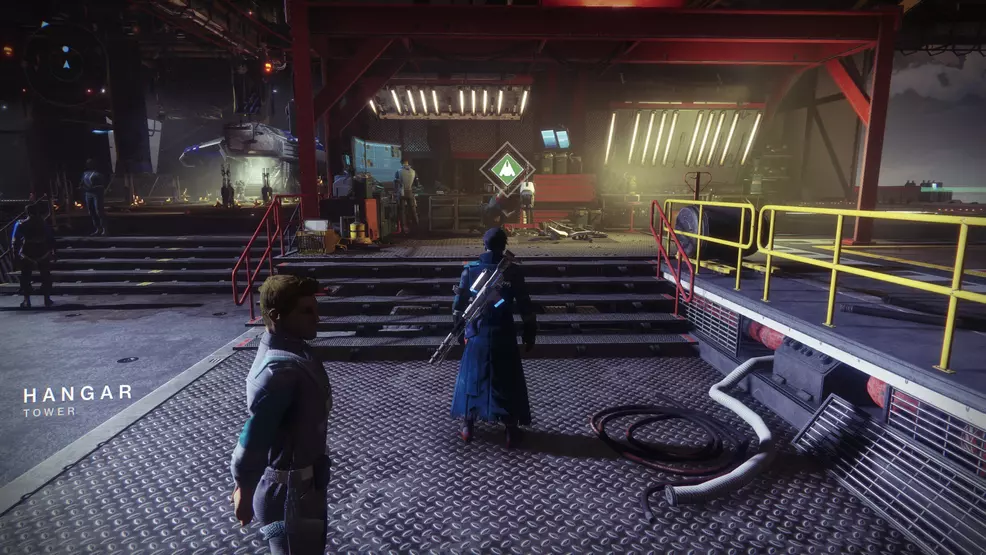
Speak with Amanda and you should see all your Prime Gaming Rewards at the top of her vendor menu (the section was previously called Twitch Prime Rewards). Select each item to claim it and add it to your inventory. Rinse and repeat for every available Exotic Bundle until you've claimed them all.
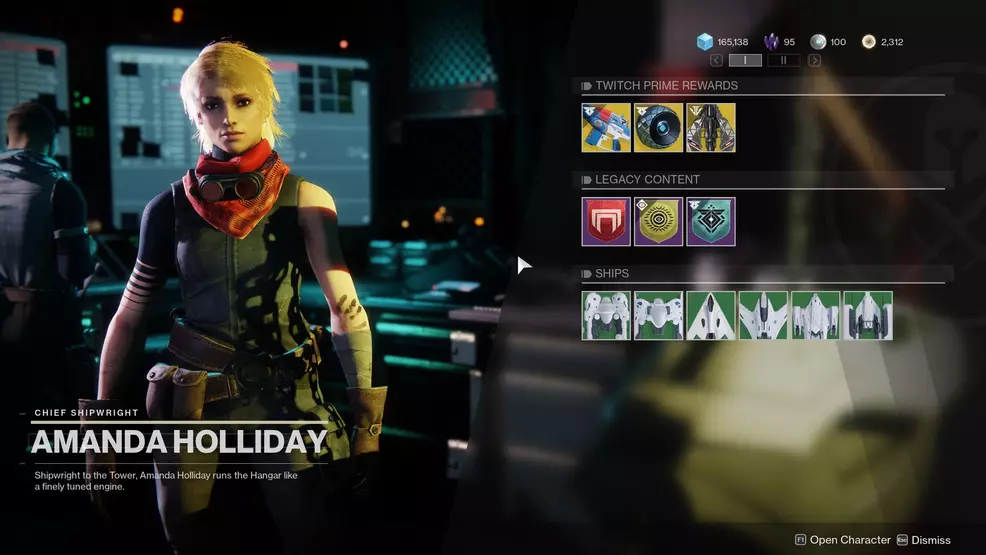
Now that you know how to claim your Destiny 2 Prime Gaming Exotic loot drop through Twitch, head back over to our Destiny 2 strategy guide for even more help.
-
Josh Hawkins posted a new article, How to claim your Destiny 2 Twitch Prime Exotic loot drop
-


