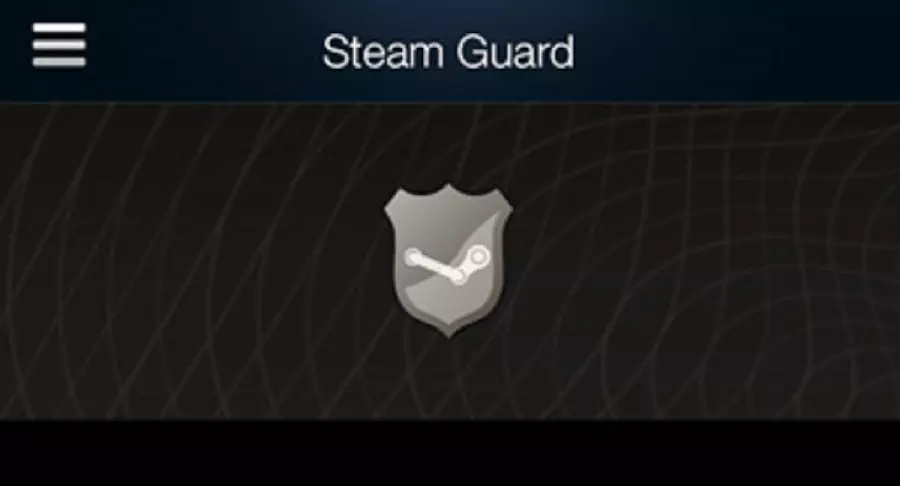How to find your Steam Guard Recovery Code
A lot of people are downloading Dota Underlords on their smartphones, and they are having to deal with Valve's Steam Guard Mobile Authenticator.
Valve fans actually have a new game to get excited over with the release of Dota Underlords on iOS and Android. It appears some players are running into problems setting up multiplayer and getting logged into their Steam accounts on mobile. Valve provides their Steam Guard Mobile Authenticator which can help users with two-factor authentication. The app runs on Apple devices running iOS 6.1 or later, Android devices running 2.2 (Froyo) or later, and WIndows Phone 8.1 and later. Here's our guide on how to get your Steam Guard Code.
What is Steam Guard Mobile Authenticator?
The Steam Guard Mobile Authenticator is a feature of the latest Steam Mobile App on iOS and Android. The authenticator generates a code that you need to login to your Steam account. The Steam Guard Code changes every thrity seconds and can only be used once to login. This is Valve's version of two-factor authentication, and is a widely used security procedure that is way more secure than just a username and password. Users are able to add their phone number to their Steam account, in case they are otherwise locked out of the account.
How to find your Steam Guard Code
If you have already enabled two-factor authentication in your Steam profile, you will be asked to enter your Steam Guard Code after inputting your username and password.
- Open the Steam Mobile App. If you are logged in, navigate to the Steam Guard menu (the top menu selection). Your current code should be displayed there. If you are not logged in, the code will appear on the login page.
- Enter the Steam Guard Code when prompted. If the code on your device turns red and changes, you still have some time left to enter the old code.
You can't use the same Steam Guard Code more than once, and you should never share it with anyone else.
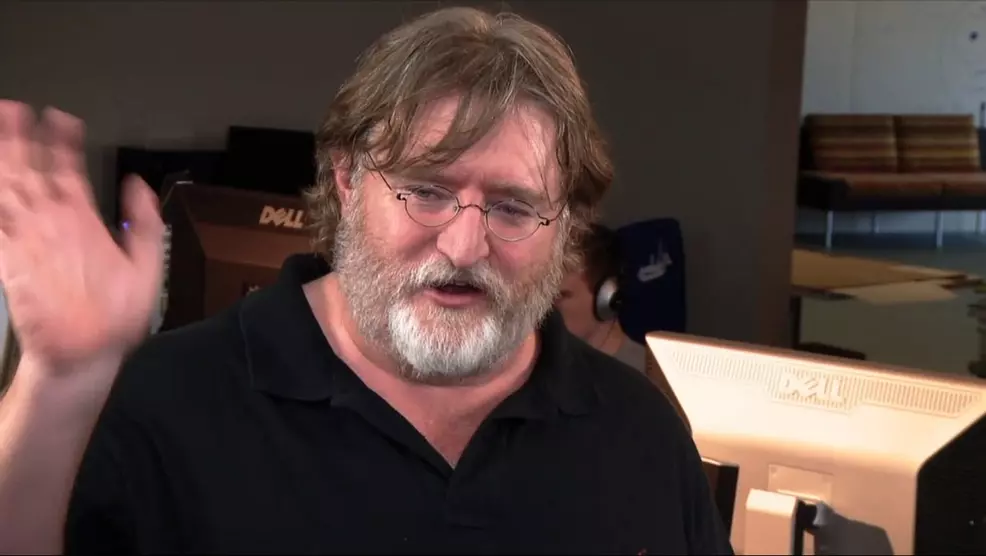
How to disable Steam Guard Mobile Authenticator
Users can remove two-factor authentication from their Steam accounts by opening the Steam Mobile App, accessing the Steam Guard Menu at the top, and selecting "Remove Authenticator". This brings up a window where you can confirm that you want to live dangerously by selecting "Remove Authenticator" one more time.
Hopefully, we have you caught up on the fun and exciting world of two-factor authentication on the Steam Mobile App. Get your Steam Guard Code, and get back to playing Dota Underlords, or whatever you crazy kids are up to these days.
-
Asif Khan posted a new article, How to find your Steam Guard Recovery Code