How to transfer contacts between Android phones
Android makes it easy to sync and transfer contacts between mobile devices. Here's how to move your old Androids contacts over to your new Android phone.
Wondering how to transfer contacts from one Android device to another? You're in luck, because the software developers at Google have made it incredibly easy to sync and transfer contacts between Android devices. In fact, the process is so simple that most users will only be a couple of screen taps away from getting all of their contacts in sync with any new mobile device.
How to transfer contacts between Android mobile phones
The first step in the process to transfer contacts between Android phones involves syncing contacts with the user's Google account. Nearly every modern Android phone asks its user to select or create a Google account the first time the device is powered on, so for most users, making a backup of contacts is as simple as syncing contacts. Here's the entire contact sync process as defined on the Google support website.
How to sync contacts in Android
- Power on and unlock the phone if required, then head over to Settings. Usually this is the cog-shaped icon that can be found in the notification bar.
- In the Settings menu, select Accounts, then Google, then tap on the user's Google account name.
- From there, select the items to be synced with the Google account. Everything from contacts to Google Drive documents and more can be selected.
- Finally, press the more button, then tap Sync Now to send contact data out to the cloud.
Once the Android contacts have been synced, they'll appear automatically whenever the user signs into their Google account on a new phone. There's no need to sync once again.
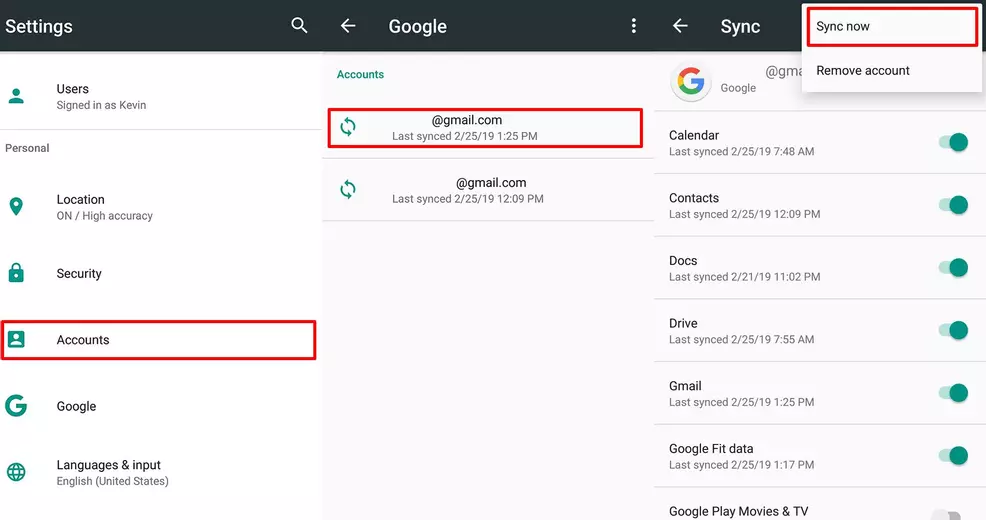
Of course, this process mainly applies to Android-to-Android transfers. It's a little bit different for iPhone users, but the core premise is basically the same: set up a Gmail account, make sure the iCloud Contacts sync is on within the settings menu, then find the Google account under Accounts and again turn the Contacts sync on. When the user logs into their Google account on an Android phone, all iCloud synced contacts will appear automatically.
Learning how to transfer contacts between Android mobile phones is as simple as making sure contacts are synced with the user's Google account. For more crucial mobile-oriented guides plus news coverage of the latest smartphones and other devices, be sure to head over to the Modojo @ Shacknews home page.
-
Kevin Tucker posted a new article, How to transfer contacts between Android phones


