How to increase FPS and performance in Atlas
Increase performance and FPS in Atlas with this simple guide.
Atlas has been available in Early Access for a number of days now and while Grapeshot has released quite a few patches, performance all around has been a bit spotty on a lot of player’s rigs. If you’re struggling to play Atlas without bogging down your PC, then there are a couple of things you can do to increase your overall performance and FPS.
Set Launch Properties
One of the first things you can do to try to increase performance in Atlas is make sure the game is utilizing all of your cores. This can be done by adding a small command to the Launch Properties in your Steam Library. Before we dive in, though, keep in mind that making changes outside of the official in-game settings can sometimes backfire. If you're uncomfortable making any of the changes we discuss in this guide, then be sure to reach out to the official development team via the Atlas forums.
To add Launch Properties, navigate to your Steam Library and then locate Atlas in your Library. From here, right click on the game’s title and choose the Properties option. This will open up a new window with several tabs along the top including General, Updates, Local Files and Betas.
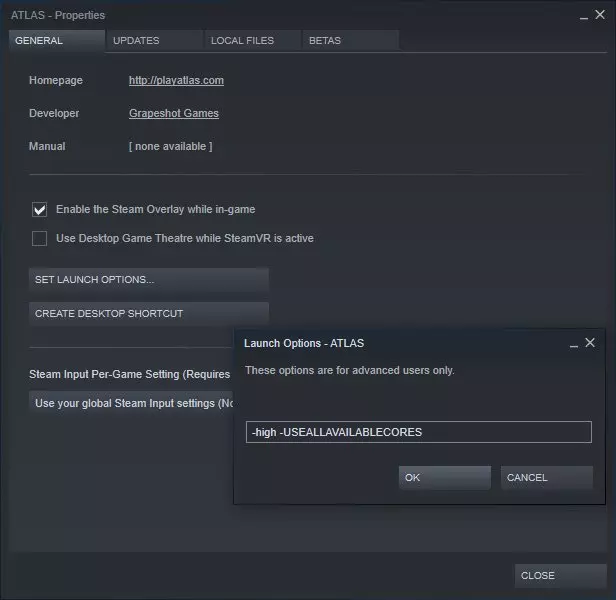
The tab you’ll want to be on is the General tab. From here you should be able to spot the Set Launch Options button. Click this and a window will pop open where you can enter in the command. With the Launch Options window open, paste in the following: -high -USEALLAVAILABLECORES
Now that you’ve set up the launch options, press OK and back out of that menu. Now it’s time to launch the game and toy with your settings in-game. These settings can help give you the extra edge to make sure you don’t die while taming that wolf you’ve always wanted.
Change Settings Inside the Game
Atlas has quite a few settings for you to toy around with inside of the game. While the setup of these options will change vastly depending on your specific system, there are a couple of things that you’ll want to keep in mind.
While Borderless Windowed and Windowed can be nice for multitasking, using these settings can also lower your performance, especially on lower-end machines. Instead, try to use Fullscreen when possible to reduce the amount of FPS drops and possible visual lag.
If you’re having issues with FPS specifically, then you’ll also want to drop settings like Sky Quality, Ground Clutter Density and even Ground Clutter Distance down a bit. While this will make the sky and the ground clutter look less appealing, it can often add a nice chunk of FPS to your game, allowing you to experience things a bit smoother. You can also try messing with the Mesh Level of Detail setting, however, I haven’t personally noticed much change in performance by running it at lower settings.
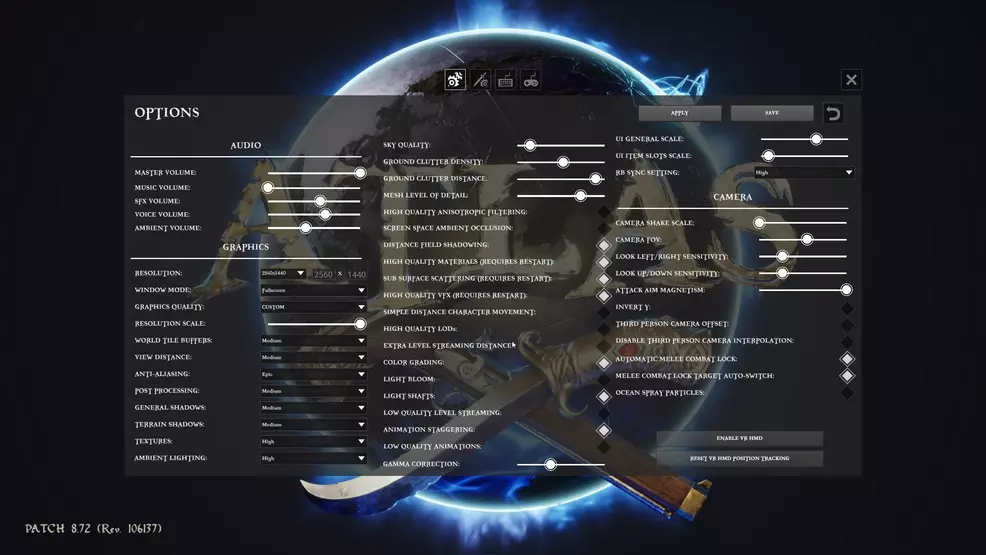
You’ll also want to make sure you uncheck all of the High-Quality options listed in the second panel of the settings menu. While these settings do make the game look prettier, having them on can also lead to choppier gameplay. Because of this, I recommend turning off most of the settings in the middle panel. If you’d like things to look a bit prettier, you can always disable one setting at a time to see which ones will work with your system without completely tanking your FPS.
Finally, if you’ve changed all of the settings to lower-end settings, and you’re still running into issues, you can always try changing your resolution, or just dropping the Resolution Scale setting in the menu. This will take away a good bit of the crispness of the game, though, so it should be changed as a last resort.
While you might not have the prettiest visuals in Atlas by changing the settings, getting that extra bit of FPS can be the difference between life and death, especially in intense battles that involve several ships. The game is still early in development, so we can only hope that as time goes on, the developers will optimize it more and more.
You can check out our other Atlas guides for more assistance on the high seas.
-
Josh Hawkins posted a new article, How to increase FPS and performance in Atlas


