How To Transfer User, Save, And Game Data Between Nintendo Switch Systems
Here's how to transfer user, game, and save data between Nintendo Switch systems or between a Switch and Switch Lite.
Players gained the ability to transfer their precious data to another Switch system alongside Nintendo Switch update version 4.0.0. Making use of the Transfer option found within the System Settings allows for the reallocation of everything from user information to save data and even games themselves, giving players the security of knowing their profile and software will remain safe in the event of an unforeseen hardware malfunction or even a friendship-ending bout of Mario Kart 8 Deluxe. Not only is it useful for transferring data between core devices, it's also the primary means with which players can transfer their save data from the Switch to the Switch Lite. Here's how the process works.
Nintendo Switch and Switch Lite | How to transfer user and save data
Before attempting to transfer their data to another Switch system like the Switch Lite, there are a few things players ought to know. Firstly, both Nintendo Switch systems must be on-hand and up-to-date with the latest system software. Users will also need to make sure that a Nintendo Account is linked to the user account for which data will be transferred. Lastly, the target console cannot have more than seven users prior to the transfer, and there must be enough free space on the new system's internal storage to accomodate the data to be transferred. It's also worth noting that any data or software transferred to a new Nintendo Switch system will become unavailable for access from the old system.
With those notes out of the way, and with both Nintendo Switch systems nearby, the process is fairly straightforward:
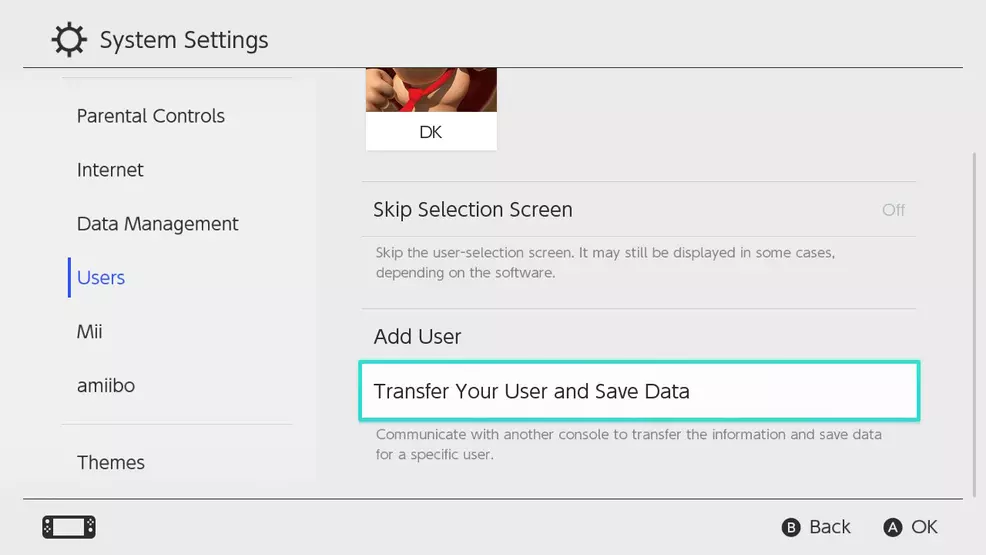
- Power on the source console.
- From the Home menu, head to System Settings, select Users, and then choose Transfer Your User and Save Data.
- Select Next, select Next once again, then select the Source Console option. This tells the system that the data will be transferred from this system to another Switch.
- Select Continue, then pick up the console to which the data will be transferred.
- Make sure the target console is powered up, and from the Home menu on the second console, head to System Settings, then Users, and select the Transfer Your User and Save Data option once again.
- Select Next once and then twice. After that, choose Target Console to let the system know it will be on the receiving end of the transfer.
- Select the Sign In option and enter the credentials for the user's Nintendo Account-linked profile in the form of an e-mail address or sign-in ID. Afterward, select Sign In, then select Next.
- Pick up the source console once more — it should be searching for the target console. Once it's been found, select the Transfer option.
- Wait patiently while the data is transferred.
- The system will eventually pop up a notification saying the process has completed. That's not exactly true — you still have to select the End option. After that, everything should be complete.
All things considered, it is not difficult to transfer game or save data between Switch consoles or the Switch Lite. With a little bit of wireless magic and a dash of patience, users should have no trouble transferring their data from one Switch system to the other. For more convenient tips and helpful guides covering Nintendo's hybrid handheld, be sure to drop by Shacknews' Nintendo Switch home page.
-
Kevin Tucker posted a new article, How To Transfer User, Save, And Game Data Between Nintendo Switch Systems
-
-
-
By then I'll have already been through it once (or twice...) but hopefully I remember how to do it and don't need to reference the article to do the transfer, which will of course have been updated and I'll lose data or a game purchase or something because there's an extremely important step I didn't do.
-
-
-
-
-


