How to Record Games on the HTC Vive and Oculus Rift
If you want to record VR games, you’re going to have to know a couple of things to get started.
Virtual Reality is a peculiar and amazing thing, but there just isn’t anything quite like sharing your experiences with others. So how do you record gameplay and share it with your friends on sites like YouTube and other video sharing sites? This guide will showcase two popular ways to record your virtual reality adventures using the Oculus Rift and the HTC Vive.
Grab the Software
The first thing you’ll need to do is grab an applicable software. For users with Nvidia graphic cards, you have two options. You can use Shadowplay, or you can use OBS (or Xsplit, though we won’t be covering Xsplit in this tutorial due to its license costs). If you don’t have a Nvidia graphics card, then your only option is to use OBS or Xsplit. We’ll be covering both in this guide, so just scroll down to the applicable area for your computer.
Using Shadowplay on Nvidia Graphics Cards
Using Shadowplay to record your virtual reality gameplay is actually really easy. All you need to do is launch the Nvidia Geforce Experience, and turn Shadowplay on.
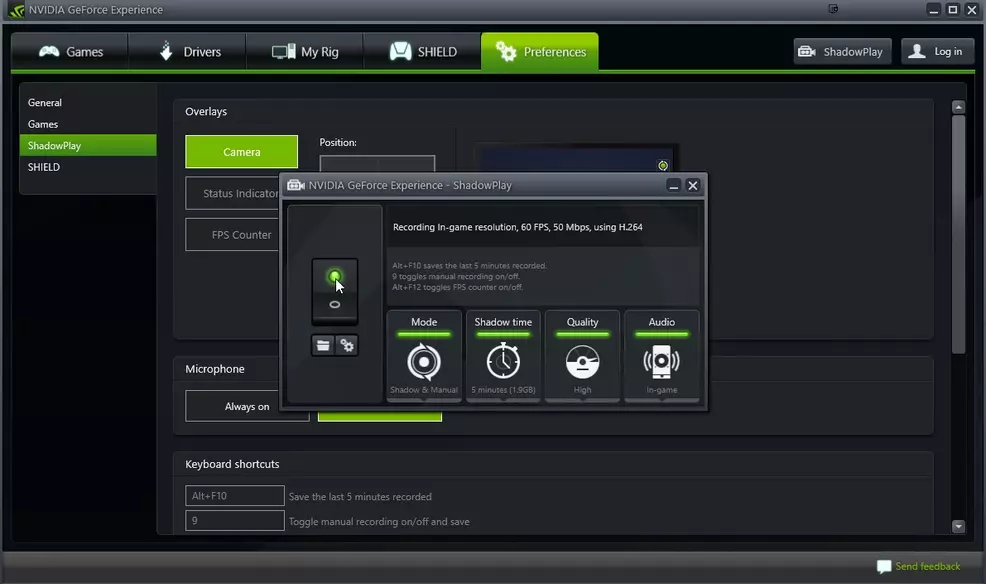
Once it is turned on, set up your button layout to activate recording, and make sure to check the box marked Allow Desktop Capture.
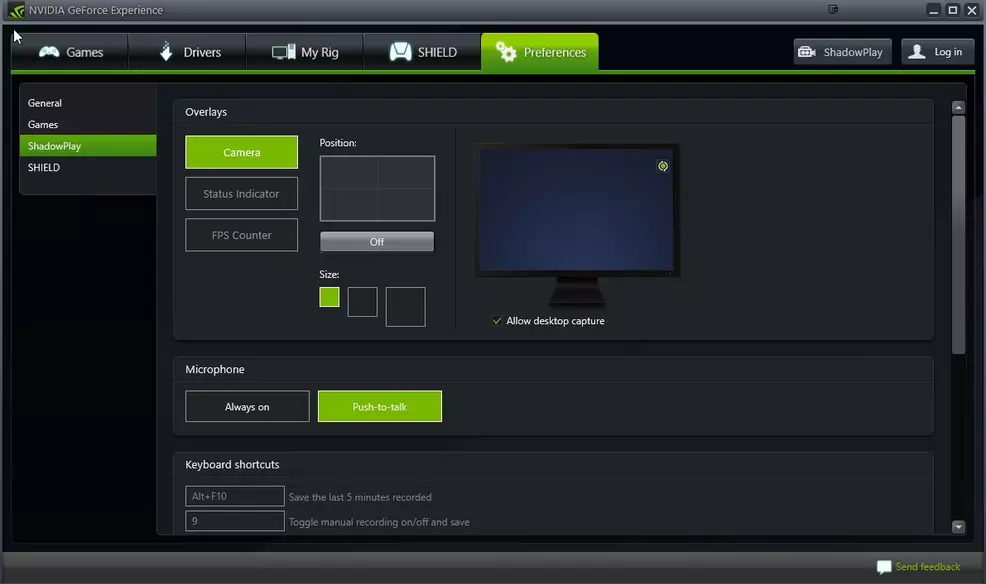
Once you’ve done this, minimize the Geforce Experience window, and launch your chosen application. Click the Fullscreen button in the top right of the window to spread it out over your screen, and then start recording and pop on your HMD.
Once you’re done recording, you’ll probably want to throw your video in an editing application, like Sony Vegas or Adobe Premiere, as both the title bar for the application, and the taskbar on the bottom of your screen will be visible, since most of your VR applications don’t support going fullscreen without crashing.
Using OBS
If you don’t have access to a Nvidia graphics card, or you just want to use OBS instead of Shadowplay, the process is a tad more complicated.
The first thing you need to do is download OBS from its website. Once the program is installed, launch it, and wait for everything to load up.
Now you need to create a new scene. Right Click the Scenes window and choose ADD. Name your scene accordingly. We just called ours ‘Vive Recording’, and then hit ENTER.
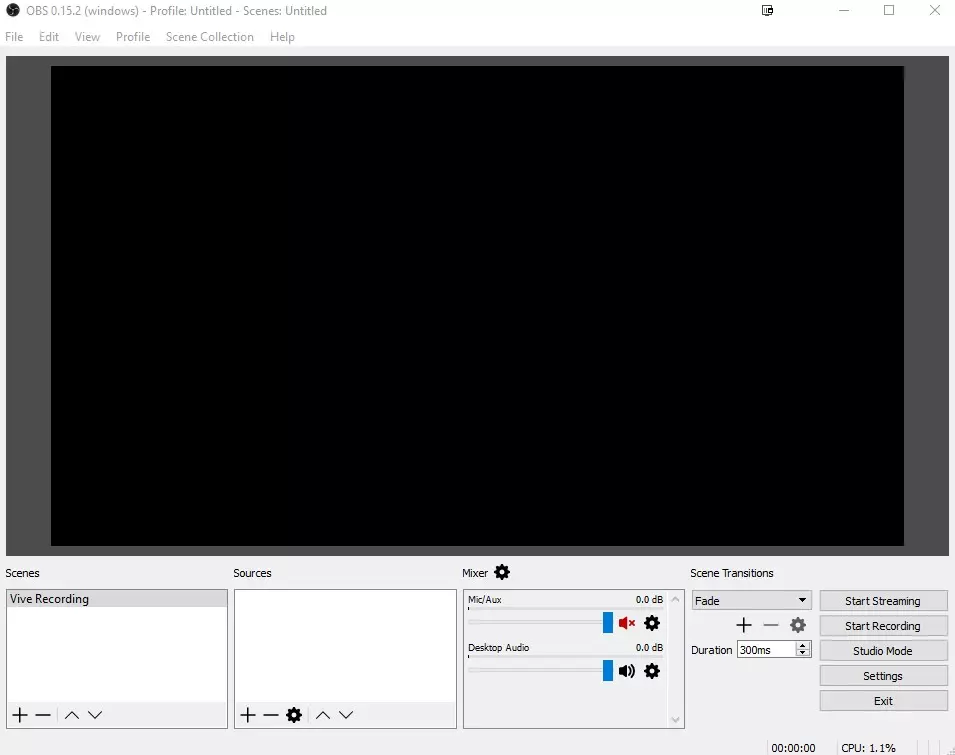
Look to the right of the Scenes box, you should see a box marked Sources. Right click in it and select ADD, and then scroll to Window Capture. Click it, and a box will pop up. Choose Create New, and then name it accordingly.
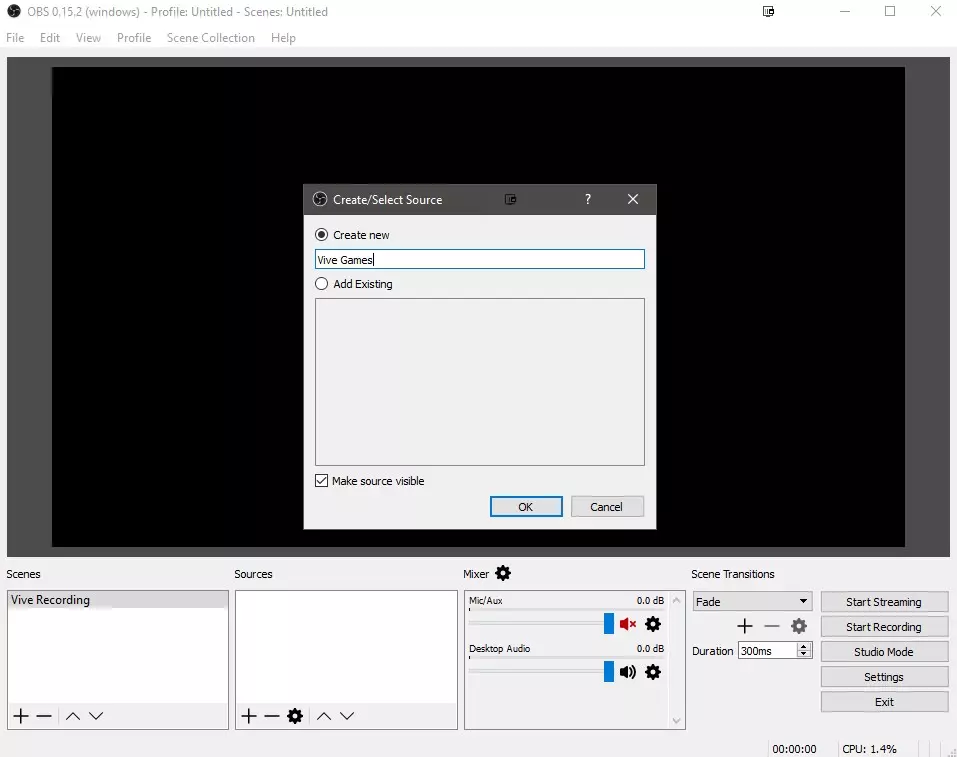
This will allow you to choose the window that you want to capture, and while you will have to do it each time you change games, it is one of the easiest ways to record VR applications using OBS.
Another way to record VR applications with OBS, is to select the Display Mirror setting in SteamVR, and then select that as the window you want to record in OBS. Of course, this shows both lenses of the HMD, so you will need to stretch it out so that the second one is blocked out.
You can also try using OBS' Game Capture source, however it may not work on every application.
There are other ways to record virtual reality applications, but these are by far the easiest and most convenient ways to get your virtual reality content started.


