How to use photo mode - Starfield
Snap images of your character, ship, and crew in Starfield's photo mode.
Starfield’s expansive universe features a plethora of unique places to visit, things to see, and characters to meet. There’s so much that you’ll encounter during your adventure that you’ll probably want to stop and take a picture every now and then. Luckily, the game has a built-in photo mode that let’s you do exactly that. Whether you want to scrapbook your journey through space or just show off the weirdest aliens you find, here’s how you can use photo mode in Starfield.
How to use photo mode - Starfield
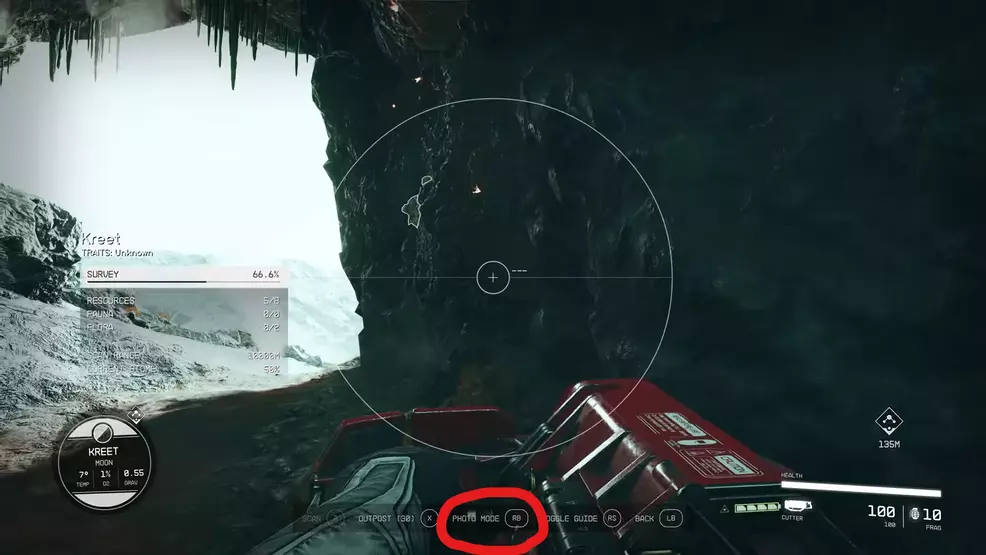
Source: Bethesda Softworks
To use photo mode in Starfield, open your scanner (LB on Xbox controller, F on keyboard). From here, you can enter photo mode (RS on Xbox controller, V on keyboard). Once you enter photo mode, the world will pause, giving you all the time you need to adjust the angle, lighting, and contrast. You can also put your character in different poses, or hide them from the image altogether. Scrolling through the photo mode settings also reveals options to add filters and make further visual adjustments. Photo mode is also available while flying your ship in space.
From the pause menu, you can open the gallery to look at all of the pictures that you’ve taken in photo mode. You can even choose to hide the UI when viewing them so that you can get a clean screenshot for your Xbox or PC.
Fun fact: Starfield uses the pictures from your gallery during loading screens. It’s like a little scrapbook of your journey through the universe.
Photo mode is a staple feature in Bethesda games, and Starfield is no different. Now that you know how to access it, you can snap pictures of that cool spacesuit, show your friends that weird alien you found, or get a group photo with your crew. For more Starfield guides, check out our Starfield Strategy Guide.


