Star Wars Jedi: Survivor PC graphics settings & options
Players on PC have several different options to tweak the graphics of Star Wars Jedi: Survivor.
Star Wars Jedi: Survivor on PC offers a host of different graphic settings for players. These settings include many of the standard options seen in other games like overall quality, anti-aliasing, and even ray tracing. Spend some time tweaking the settings to get as much out of the game’s visuals and performance as possible.
Star Wars Jedi: Survivor PC graphics settings
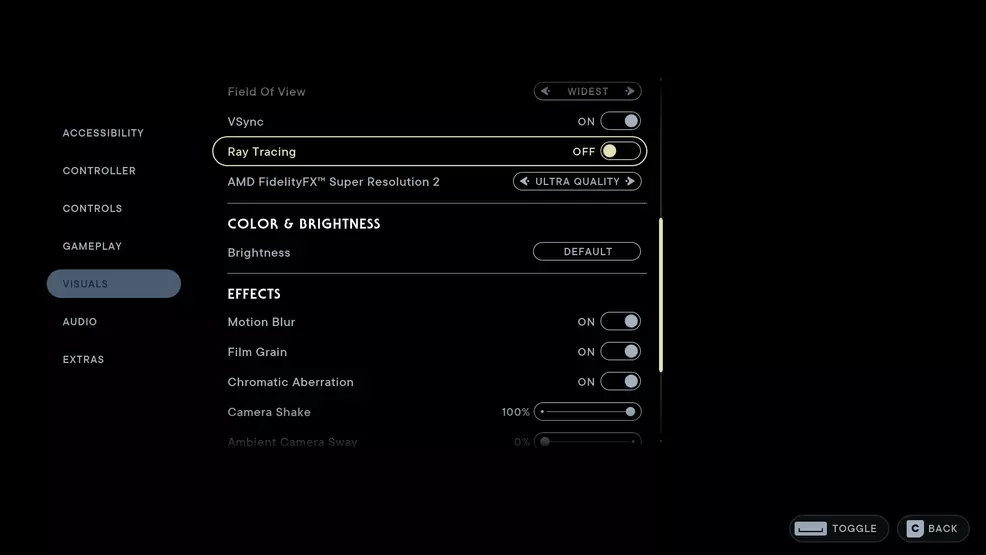
Source: Shacknews
The majority of Star Wars Jedi: Survivor’s settings can be changed between Low, Medium, High and Epic. Try adjusting these to get the best performance out of your PC.
Display
- Window Mode: Fullscreen, Windowed Fullscreen, Windowed
- Graphics Quality: Low, Medium, High, Epic
- View Distance: Low, Medium, High, Epic
- Shadow Quality: Low, Medium, High, Epic
- Anti-Aliasing: Low, Medium, High, Epic
- Texture Quality: Low, Medium, High, Epic
- Visual Effects: Low, Medium, High, Epic
- Post Processing: Low, Medium, High, Epic
- Foliage Detail: Low, Medium, High, Epic
- Field of View: Narrowest, Narrower, Default, Wider, Widest
- VSync: Off/On
- Ray Tracing: Off/On
- AMD FidelityFX Super Resolution 2: Disabled/Ultra Quality
Color and Brightness
- Brightness: Slider
Effects
- Motion Blur: Off/On
- Film Grain: Off/On
- Chromatic Aberration: Off/On
- Camera Shake: Slider
- Ambient Camera Sway: Slider
HUD
- Hide HUD: Off/On
There are just enough graphics settings in Star Wars Jedi: Survivor that you can make adjustments to get the best performance out of your machine. Be sure to spend some time fiddling with the settings until you find something that works for you. Swing by our Star Wars Jedi: Survivor page for more help.


