How to add widgets to iPhone lock screen in iOS 16
Users with the iOS 16 update can now add widgets to their iPhone lock screen.
The latest update for iPhone is here, allowing users to add new widgets to their lock screen. With iOS 16 installed, the process of adding new widgets is simple, and will only take a few minutes. These widgets can continue to be customized should you require new elements.
Add widgets to lock screen
The process of adding new widgets to the iPhone lock screen with the iOS 16 update is straightforward. Here are the steps you must take:
- Hold your lock screen and select Customize
- Select Add New to be taken to Wallpaper and then Widget screens
- Choose what type of wallpaper you want
- Select the Add Widget to see all available widget options
- Make your selections, tap the X and then tap Done to complete
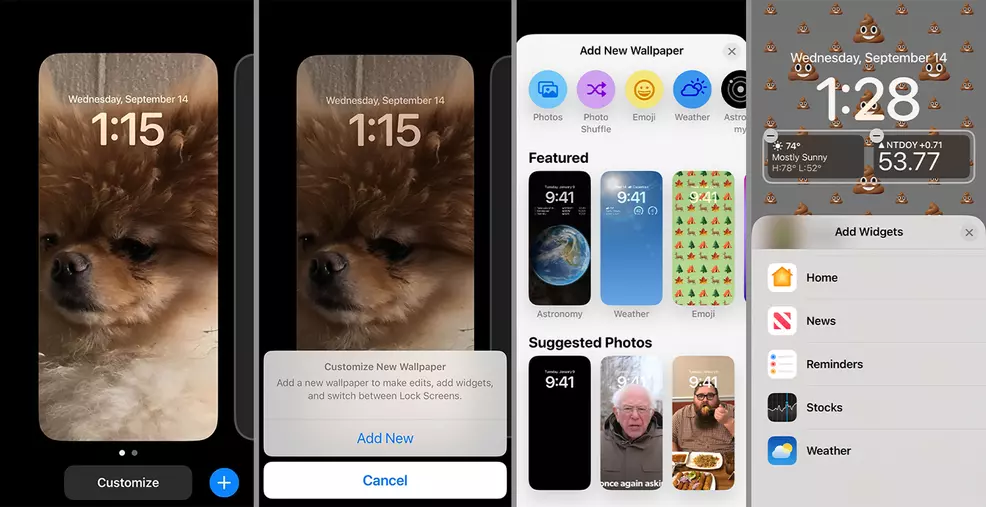
To begin, lock your iPhone and hold the lock screen. This new screen will give you the option to customize what appears on your phone when it is in the locked state. Tap the Add New button to be taken to a new options menu that will allow you to completely customize several elements on your iPhone.
Select the type of wallpaper you want to use. This will be the template on which you can add your widgets. You can create a wallpaper made of emojis, use images you have saved, or take advantage of one of Apple’s pre-made wallpapers.
Once you’ve made your wallpaper selection, the next screen will show anything already on the wallpaper as being in a widget box. You can now tap the Add Widgets box to customize this screen, adding new elements that you view regularly. It’s possible to add a widget above and below the time display.
As you can see in the image, it’s possible to have things like the weather in your location, stock information, the latest news and other handy elements as widgets. These widgets come in two different sizes, allowing you to have a maximum of four widgets below the time.
After you’ve added you’re your widgets, you’re all set! Next time you lock your iPhone you’ll be able to see your new creation. There are plenty more things to learn about iOS 16, including enabling the battery percentage. Stay tune to Shacknews as we help you navigate any new iOS updates.


