How to turn off blue light on iPhone using Night Shift
Filtering or turning off blue lights on the iPhone using Night Shift is meant to help users get a better night's sleep. Here's the procedure.
A lot of modern technology has been designed to make our lives easier and/or more enjoyable, and this is certainly true with regard to mobile phones. However, there are some aspects of constant computer or smartphone use that have an impact on our health or livelihood. One of those concerns regards blue light, a range of frequencies that have the potential to upset our sleep cycles. Like some modern computer monitors, the iPhone includes a special Night Shift setting that's meant to reduce blue light in an attempt to reduce eye strain and allow for a better night's sleep. Here's how to turn off or turn down blue light on the iPhone or the iPad using Night Shift.
How to turn off blue light on iPhone and iPad with Night Shift
Like with many of the user-focused settings in iOS, the Night Shift setting is easy to find and use. Here's the full procedure:
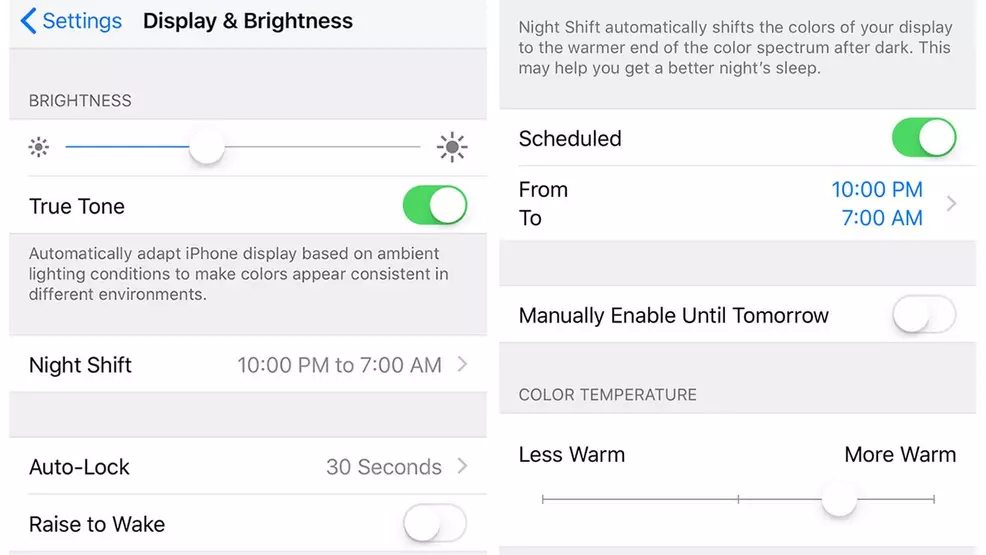
- From the iPhone or iPad's main screen, open the Settings application.
- Scroll to Display and Brightness, tap on it, then slide the toggle for Night Shift to the active position.
- If desired, adjust the slider from Cooler to Warmer to achieve the preferred color temperature.
- Optionally, toggle and adjust the Night Shift Schedule setting to have the iPhone automatically engage Night Shift at certain times.
With this process completed, iPhone users should be able to see the colors of their device's screen change at their specified times and hopefully have an easier time getting to sleep and staying asleep. We can't personally attest to these types of results, but anything that's meant to help smartphone or PC users stay rested and avoid fatigue is a win in our book.
For more tips on mobile phones, including iPhone and Android-specific guides, keep it tuned right here to Shacknews.


