Published , by Sam Chandler
Published , by Sam Chandler

Sea of Thieves is available across multiple platforms and those who play on computer will no doubt be wondering how to buy Sea of Thieves on PC. Given that Sea of Thieves is not available on Steam, knowing how to purchase it is going to be a top priority. If you're one of the few who are experience some errors while trying to buy Sea of Thieves on PC, we hopefully have you covered, too.
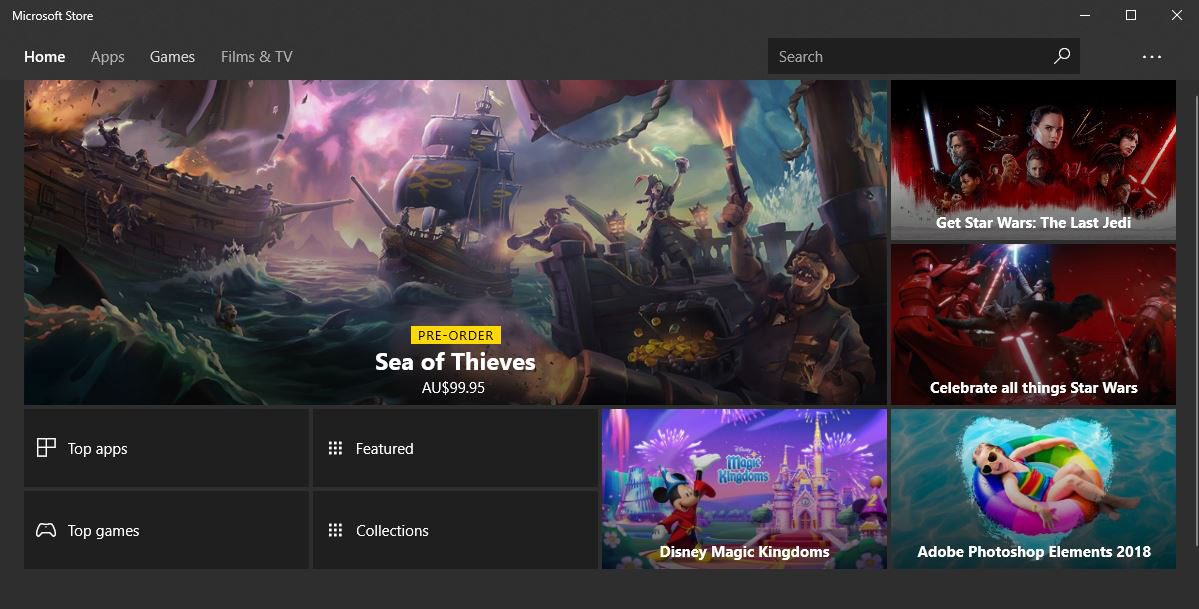
Sea of Thieves is one of the many Microsoft games that is available on Windows 10 PC and Xbox One consoles, with the digital version being a part of the Play Anywhere program. This means, so long as you purchase the digital version of the game, you can play it on one platform then shift to another. Sea of Thieves is also one of the many cross-platform games out there, allowing Xbox One and PC to play together, but we have some bad news for any PlayStation 4 users.
If you just need some quick steps, we’ve got you covered, but check below for a thorough rundown of what you need to do:
Buying Sea of Thieves on PC is a simple process, it just requires using a program which you might not have used previously. First of all, Sea of Thieves is not available through Steam, you must purchase it using the Microsoft Store, and the PC version is only available digitally, no physical copies. Furthermore, only Windows 10 PCs can run Sea of Thieves and it's also worth noting that there are more pricing options for Sea of Thieves on console.
You can find the Microsoft Store by searching for it in the Windows 10 Start menu. This menu is located at the lower-left of the screen or can be accessed by pressing the Windows button on your keyboard. You might even have the Microsoft Store pinned to the Start menu.

With the Microsoft Store open, search for Sea of Thieves using the search functionality at the top of the window or (if it’s still displayed) click the image of Sea of Thieves on the Microsoft Store home page. Doing either of these will take you to the Sea of Thieves page where you can purchase it outright or sign up for a Xbox Game Pass trial.
Upon clicking the Buy button, a dialogue box might open that requires you to confirm your account. After the account security check, you can select your payment method, and then confirm the purchase of Sea of Thieves on PC.
Some players are reporting that they are experiencing problems when attempting to buy Sea of Thieves on PC. A user by the name of Blaze on the Sea of Thieves support site has a list of potential fixes. The coverage is quite in-depth, so it's worth checking out the steps. However, here are some of the solutions others have found helpful:
Be sure to check out Blaze's post for step-by-step procedures for each of these. In the event none of these work, go to the Microsoft Support website and lodge a ticket.
Buying Sea of Thieves on PC is as simple as that. Microsoft has caught a bit of flack in the past over their Games with Windows Live service, but personally speaking, the Microsoft Store service has so far offered a satisfactory experience. With your purchase made, all you need to do is download and maybe even update Sea of Thieves on PC. In the meantime, check out our Sea of Thieves Guide and Walkthrough.