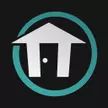Destiny 2 Graphics Failed to Initialize and Other Beta Issues
Like any PC game worth its salt, the Destiny 2 has a collection of bugs and quirks
After spending twenty four hours in an early access period for pre-order customers, the Destiny 2 PC beta has now opened to all players. While most early reports pin Destiny 2 as a well-optimized piece of software, the myriad PC configurations in the wild ensure problems for a small group of players.
Destiny 2 Graphics Failed to Initialize
One particular error that some players are encountering today is “Destiny 2 Graphics Failed to Initialize”. This message is also occasionally accompanied by the CHIVE error code. There is no official fix for the error, but it is recommend that player update their GPU drivers to the latest version.

Known Beta Issues
Yesterday, I covered the SAXOPHONE error message that greeted Destiny 2 early access beta players. After a rocky start, most players were able to get into the beta and start playing once Bungie made some adjustments to the servers on their end. There are additional error codes and issues that popped up over the evening as more players logged in and Bungie made an official post on their PC support forum detailing these known issues.
Some of the issues include:
- The Destiny 2 Beta must be launched from Blizzard’s Battle.net app. If players launch the Beta client directly from the executable, they may receive an error message or the Destiny 2 Beta client may become unresponsive. Players who encounter this issue should close the Beta client through the user interface or by pressing Alt+F4, and should launch the Destiny 2 Beta using the “Play” button in the Destiny 2 tab of the Blizzard app.
- MSAA in the Destiny 2 PC Beta is still a work in progress. Compatibility with this feature will continue to be optimized leading up to the full Destiny 2 launch on PC on October 24.
- Players may encounter input lag when running third-party applications that repeatedly attempt to insert code into the Destiny 2 Beta client.
- Players are able to rebind their keys in such a way that conflicting behaviors may occur in-game. Players who encounter these issues should restore their keybindings to their default state in their Settings menu by pressing F, then Enter. Note that defaults will only be restored for the currently selected screen (Controls, Key Mapping, Video, Sound, Gameplay, Accessibility).
- Windowed Fullscreen may sometimes not hide the taskbar.
- Players may encounter issues with HDR features when running some hardware configurations. HDR compatibility will continue to be optimized leading up to the full Destiny 2 launch on PC on October 24.
- Moving the Beta window between a 4K and 1080p monitor may result in the application crashing.
Players who are encountering performance issues due to older hardware or those looking to build their first PC for playing Destiny 2 can check out our guide to building a PC for Destiny 2.