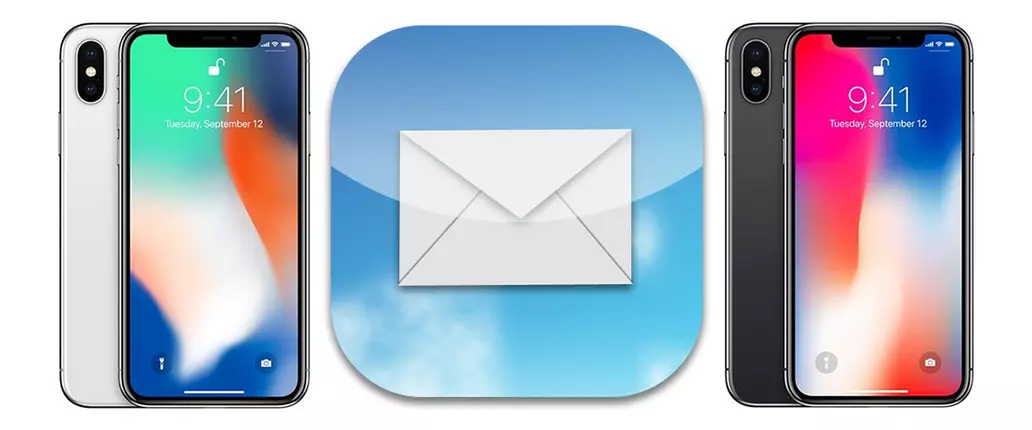How to Fix and Recover Lost and Disappearing Emails on iPhone and iPad
The cause behind disappearing or missing iPhone emails may be elusive, but finding a solution should be as easy as diving into specific app settings.
One of the more frustrating parts of using a mobile phone — or even a tablet or PC, for that matter — is encountering an issue that seems to defy logic. One such problem being faced by iOS users is the iPhone and iPad's penchant for disappearing emails. The messages aren't accidentally deleted or archived; they aren't failing to be sent or getting lost in the digital aether; they're simply not appearing when summoned. Fortunately, there are a few solutions to the iPhone missing or disappearing email problem, the likes of which are fairly straightforward.
Why Are iPhone Emails Disappearing?
Part of understanding the missing or disappearing iPhone email problem comes to examining the nature of the issue. There are a lot of different ways that iPhone and iPad users can check their emails, either by using one of any number of apps or by using the device's own web browser. From what we can tell, however, the missing email problem most often crops up through the use of applications, with the default iOS Mail app looking to be the main culprit.

Regardless of other options like which messaging protocol is being used at the time, the problem of disappearing emails likely comes down to a specific app setting. Since iPhone and iPad users more often than not use the phone's default email application, addressing mail settings within iOS itself is much more straightforward than trying to troubleshoot any number of competing applications. And since many users have reported that checking their email accounts on a PC or web browser shows the missing messages, we can only assume that various protocol errors are not typically to blame for disappearing emails.
How To Fix Missing and Lost Email Problem for iPhone and iPad
The first solution is also one of the most obvious — try restarting the device in question. This is computer systems troubleshooting 101, and it's something that can alleviate a number of various problems without having to dive into any specifics. There's a good chance that many mobile users have restarted their phone multiple times and still found the same issue; however, many other mobile users forget to give their devices the rest they require, so restarting the device is a fair place to start.
Barring a restart, the next step in addressing the missing email problem is to take a look at iOS email options, specifically the Mail Days to Sync option, the likes of which seems to be the primary option tied to disappearing emails. Head over to Settings, then tap on Mail — for older devices, this setting may be called Mail, Contacts, and Calendars. Tap on Accounts, then the email account experiencing the issue, then tap on the option titled Mail Days to Sync; this is a setting that tells the system how far back it should reach when digging for new messages. In the case of missing messages, which could date back days or even years as far as the user is concerned, this option should be set to No Limit. This could potentially make syncing emails take much, much longer than before, but it should ensure that no message is left behind.
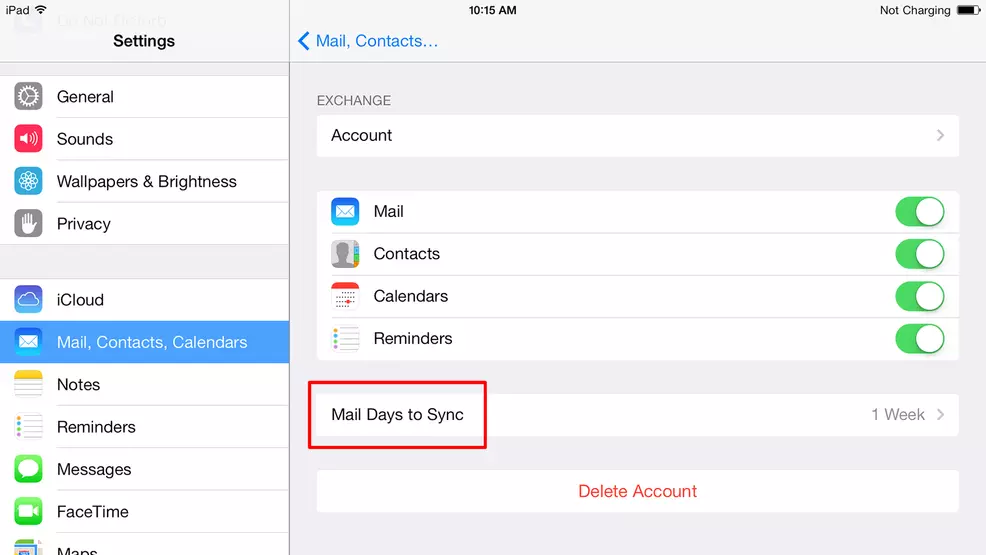
If this method doesn't seem to work, as a sort of last-ditch effort, users may also want to remove and re-add their email account onto the device. This can be achieved through the same options menu as before, so head to Settings, Mail, Accounts, and select the account in question. After that, look for the Delete Account choice at the bottom of the menu, then tap Delete Account again to confirm. This will only remove the account from the phone — it should (but, in rare instances, may not) leave all messages stored on the server intact. It will, however, remove all calendar events, notes, contacts, and other items associated with the removed account, so again, be aware that this is a final-hope sort of action. Once removed, the email account can again be re-added through the Mail settings menu.
iPhone and iPad users may also find advice online indicating that a complete system wipe can solve the disappearing email issue, but such an action would be complete overkill. There shouldn't be any software bugs or malfunctions that would require such drastic action; the error is almost certainly tied with the Mail app's own settings. Users that run another third-party email application will obviously have to dig into the app's own respective options, but as long as all messages and settings appear as they should when using a desktop client, there's no reason to suspect the issue lies anywhere other than specific app settings.