BeigeBeard Error in Sea of Thieves
Troubleshooting steps to fix the BeigeBeard Error in Sea of Thieves and the game mismatch problem.
Being a pirate isn’t all smooth sailing, and the world of Sea of Thieves is no different. For players trying to boot up the game and get to plundering, the error code BeigeBeard can spell disaster, but there is a fix.
Fixing the BeigeBeard Error in Sea of Thieves
There are a lot of beard-related errors in Sea of Thieves, and the BeigeBeard error is one you will tend to only encounter after major moments in the game, specifically, scheduled maintenance, updates, and patches. This error is most commonly referenced as a "game mismatch" problem, and will likely be encountered on boot-up of Sea of Thieves.
The BeigeBeard error can occur when you attempt to launch Sea of Thieves. In order to fix the BeigeBeard error, you will need to check for updates, as it means your client is out of date, this is why you'll be receiving a "game mismatch" message. This happens whenever Rare releases a new update for the game and you have yet to download and install it.
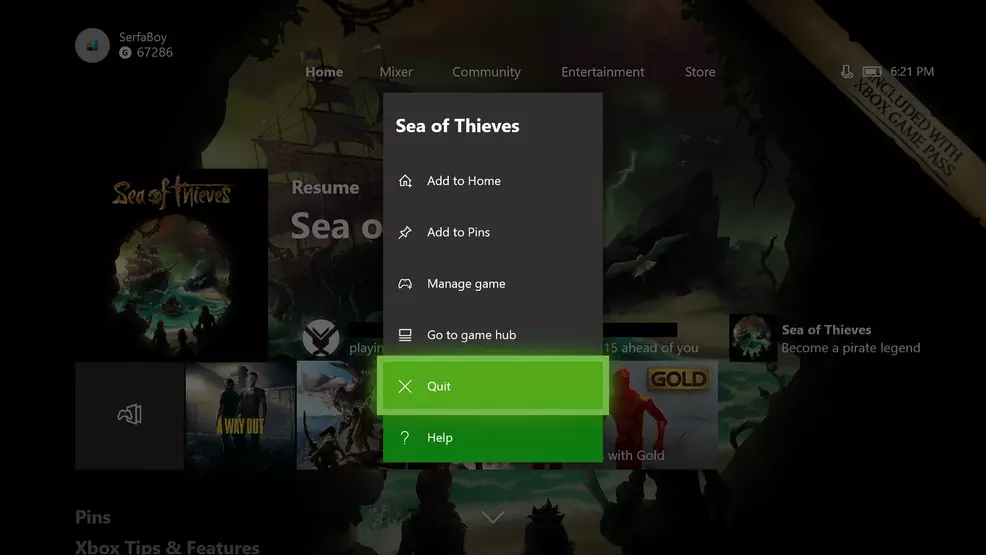
To download the latest patch, simply exit Sea of Thieves and if you’re playing on Xbox One, quit the app. You can do this by highlighting the game on the Xbox One dashboard, press the Menu button, and select, “Quit”. With Sea of Thieves closed, your Windows 10 PC or Xbox One should begin downloading the latest patch.
For players on Windows 10, there may be an additional step in order to resolve the game mismatch error. Begin by opening the Microsoft Store, click the three dots in the top-right and select "My Library". Locate Sea of Thieves in the list and click it to be taken to the Sea of Thieves product page. The game should begin downloading the most recent patch, if it hasn't already done so.
Once Sea of Thieves finishes downloading and installing the latest version, you can go ahead and restart the game. You should find that Sea of Thieves boots up and begins, without encountering the BeigeBeard error or the game mismatch notification.
If, for some reason, updating Sea of Thieves did not fix the BeigeBeard error, you may need to reinstall the game as a last resort. Hopefully it doesn’t come to this, as downloading the game again can be a bit of a strain on data caps and speeds. Check out our Sea of Thieves guide anytime you run into beard errors while playing as we endeavour to find the solution to your problem.


