How To Turn Off Automatic Updates On Your iPhone
Annoyed by automatic software updates in iOS 11? Check out how to disable automatic updates on your iPhone.
The world of mobile software is rapidly evolving, and one of the ways that app developers can stay on top of the market is by providing users with constant updates to their favorite apps and games. Generally speaking, this means rolling out new bug fixes every so often; however, sometimes it means that users get surprised by an automatic update they didn't want being pushed onto their devices — yeah, we're looking at you, Snapchat. Fortunately, there is a way for users to disable automatic updates on their iOS 11 devices, and we've got the full procedure outlined below.
How To Disable Automatic Software Updates on iOS 11
Updating mobile software is a very crucial part of making sure users can stay connected and updated, so it's worth remembering that disabling automatic updates is generally not advised. With that said, we understand that ever-increasing app sizes and just plain terrible updates are a real nuisance, so here's how to stop your iPhone from automatically updating software.
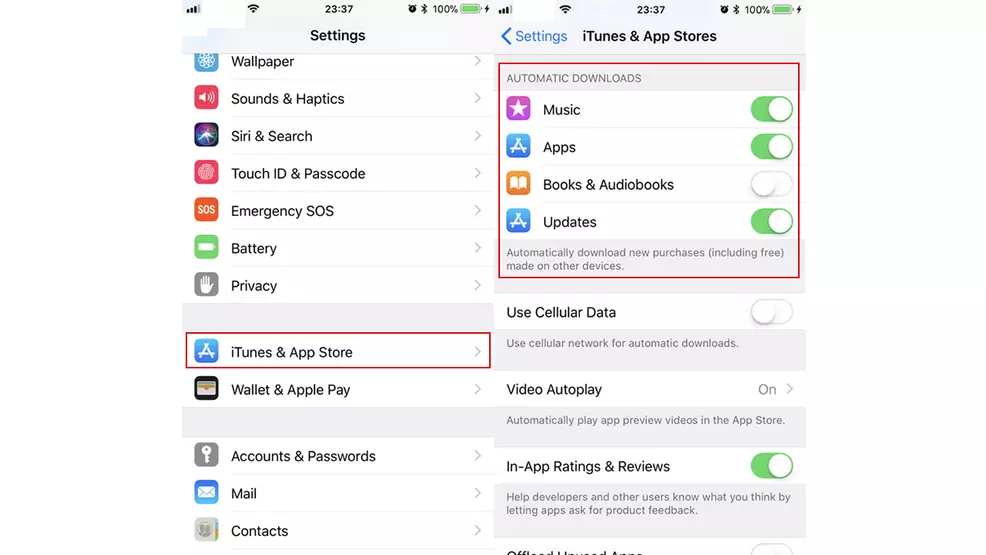
First, head over to the Settings application — it's the one with the multi-toothed cog icon. From within the Settings window, scroll down to the the iTunes & App Store choice and tap it. A few entries down users will see a submenu titled Automatic Downloads, and underneath it will be a series of toggle buttons for Music, Apps, Books & Audiobooks, and Updates. In this particular case, users will want to disable the Apps choice.
Assuming that app updates themselves aren't the problem but instead automatic updates in general, users can disable all of the choices under the Automatic Downloads category. Just be aware doing so will likely prevent the iPhone from automatically downloading crucial iOS updates. Alternatively, users can also find the Notifications area within the Settings app and disable the toggle for Allow Notifications if they simply don't want to be notified when new updates are available.
That should be it. With the selection for automatic downloads disabled, users will have to update their applications manually by heading over to the Apple App Store then navigating over to the Updates tab. Aside from being manually triggered from this page, the software update should proceed as it would normally before disabling automatic updates.


